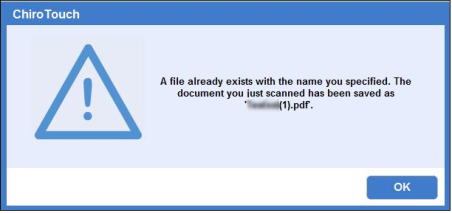ScanSnap ix1500 and ix1600
Setup
Install Fujitsu® ScanSnap ix1500 or ix1600 Scanner and Management Software
For each workstation to receive a scanner: Install the scanner at the workstation, switch it on, and follow its onscreen instructions to install the management software. Then proceed with the setup instructions below for linking ChiroTouch to the scanner.
Link ChiroTouch to Your ScanSnap Scanner
For each scanner-equipped workstation, do the following:
- Once the ScanSnap software is installed, access the ScanSnap Home screen and click the 'Add' icon at the top right to add a profile.
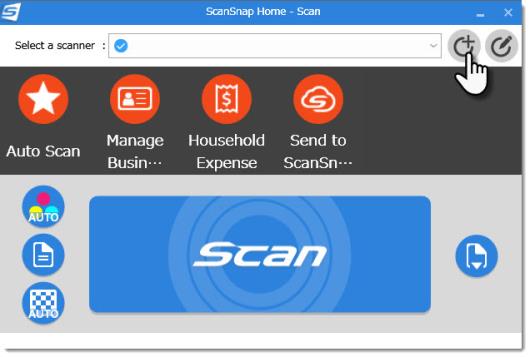
When the Add new profile screen opens, do the following:
- Select "Save Documents" from list on left column.
- Profile Name – enter "ChiroTouch".
- Optional: Click on folder icon.
- Optional: Select icon of your choice and click OK.
- In Application – Send to, from dropdown, select "Add or Remove".
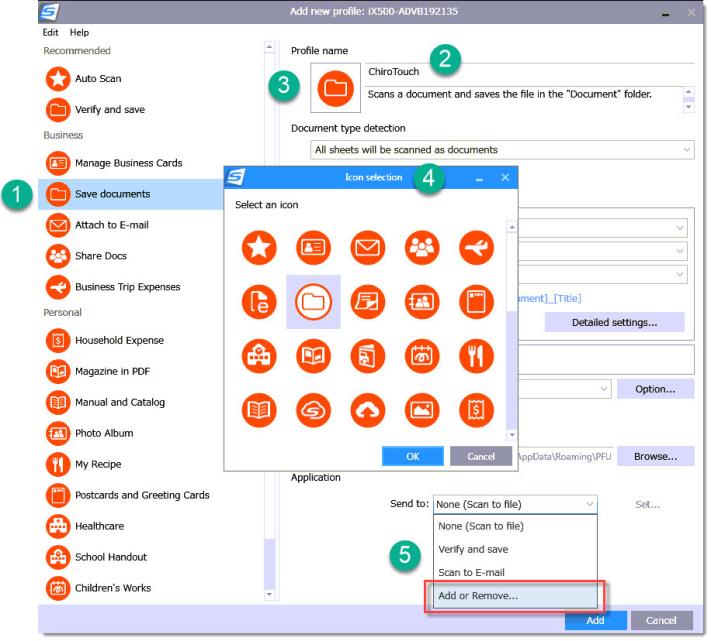
- When the Application settings screen opens, click Add.
- In the next screen, click Browse.
- Navigate to C:\Program Files (x86)\PSChiro\ChiroTouch, and then select CTScanSnap.exe.
- Click Open.
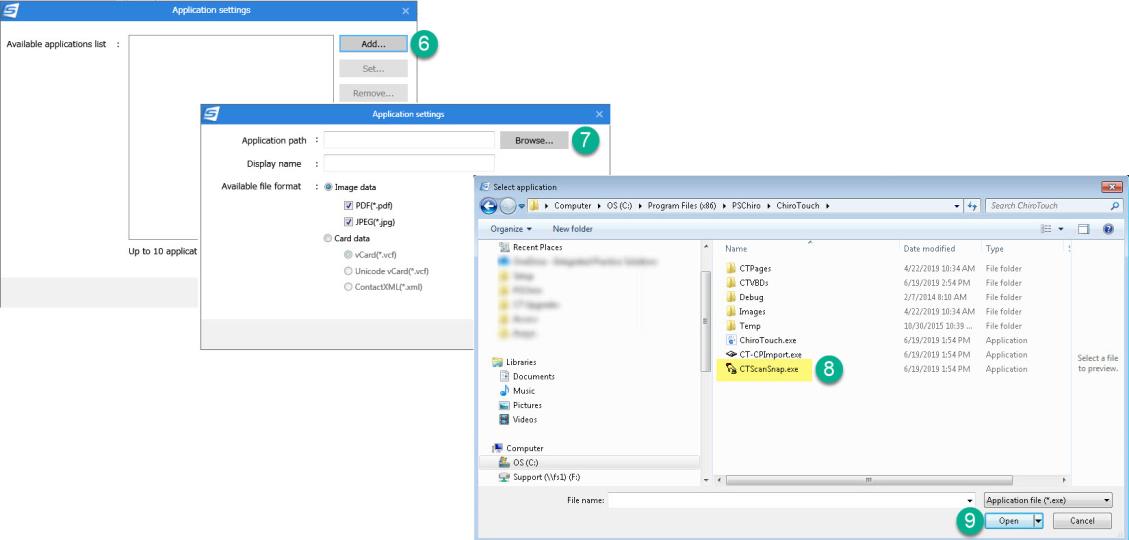
- The Application settings screen will then reappear with the application path in place. For Display Name, enter "ChiroTouch".
- Click OK.
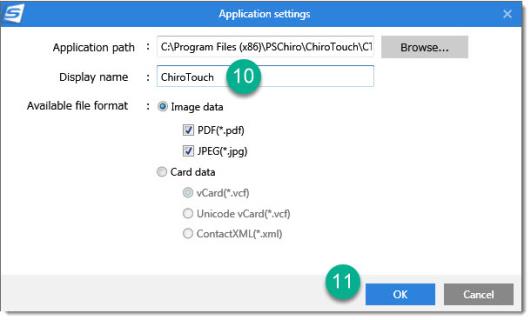
- Select ChiroTouch.
- Click Close.
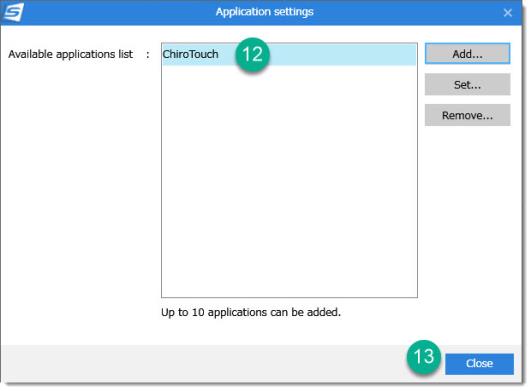
- In the Add new profile screen, in Application – Send to, select "ChiroTouch" from dropdown menu, then click Add.
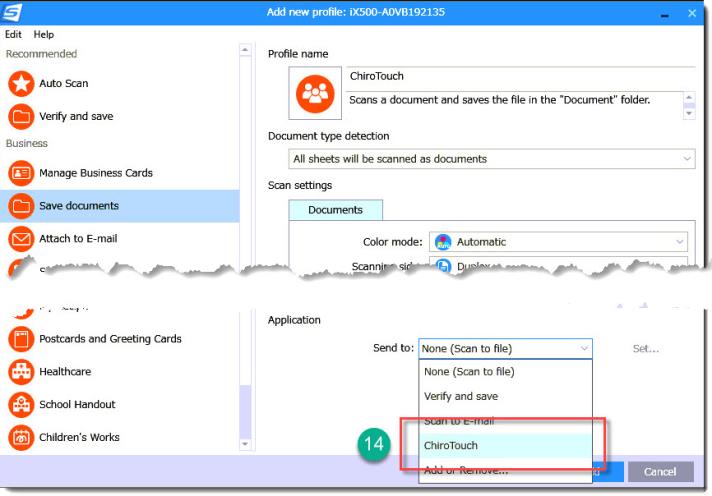
- In the confirmation pop-up, click Yes.
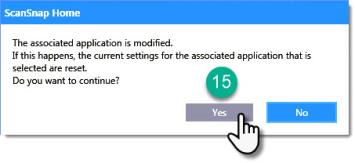
- In the Add new profile screen, click Add.
Once finished with the setup, verify that ChiroTouch is selected on the scanner's touch pad:
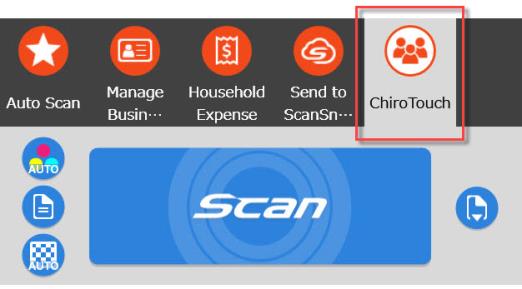
The ScanSnap ix1500 scanner is now ready for use in ChiroTouch.
Using ScanSnap
To scan a document, do the following from within Records:
- Click New.
- Click File, which opens the File Type menu.
- Click the Fujitsu ScanSnap button to link to your ScanSnap hardware to ChiroTouch and create a PDF:

-
This dialog box will then appear:
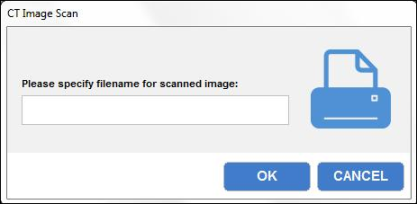
- Enter a unique name for your PDF and click the OK button.
- The following message will appear. Place your documents in your Fujitsu ScanSnap and follow the prompt to place your documents press the SCAN button:
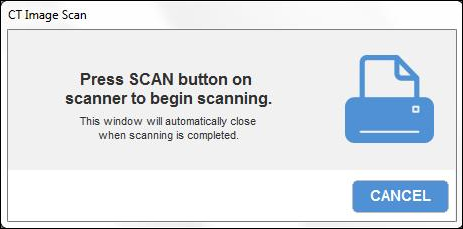
- When the scan is complete, the window will close.
NOTE: If have given your new scan a filename already in use, you will see the following message. Your filename will be appended with "(N)", numbered for how many times this name has been reused: