Alert Packages
Alert packages are a great tool for communicating certain needs to the provider or front desk staff. Alert packages allow you to set up reminders regarding specific dates, a patient’s account, or an appointment.
If you have alerts that you use regularly, you can create alert packages to save you time. For example, if you have alerts that you use for every new patient, you can quickly create an alert package to assign to new patients. This spares you the time of creating these alerts for every new patient you acquire.

Create an alert package
- Click the New button.
- Enter the name of the alert package in the Alert Package Description dialog box.

- Click the OK button.
- Click the Add button. A PatientAlert dialog appears with a list of values.
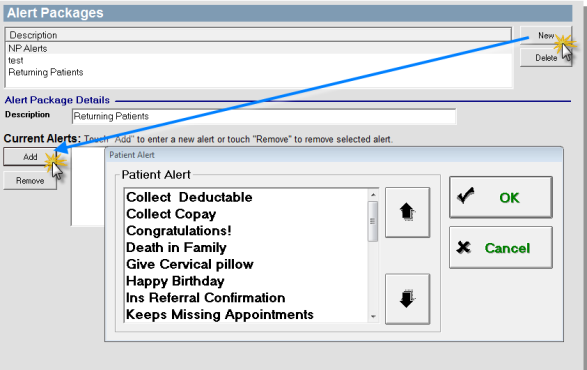
- This list of values is stored in the List Maintenance section of the Maintenance application. If you would like to add an alert that is not in the Patient Alert list, scroll down to the bottom of the Patient Alert list, and select
<<Enter a value not in this list.>>. A patient alert dialog appears that allows you to Enter a new alert. Enter a new alert and click the OK button. - Select the alert you would like to add and then click the OK button. A number of options now appear below the Current Alerts field.
- Select your options in the Display Alert area.
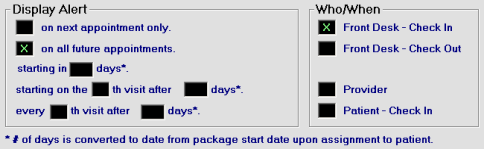
- For the first option,
starting on the nth visit after nth days, specify which visit you would like to assign the alert to, and on what day you would like the system to start counting down visits. - For the second option,
every nth visit after nth days, specify frequency of recurrence and a number of visits. - N O T E
Options are not date-specific. They are helpful when assigning alerts based on a specific patient visit. This allows you to assign an alert package to patients on different dates based on when their specific visit is scheduled. - In the Who/When area, select to whom you would like to display the alerts.
- Click the Add button to add this alert to the alert package.
- For the first option,
Repeat these steps to add additional alerts to your alert package. When you are finished, click the Exit button in the upper right-hand corner of the screen to exit the AlertPackages section.
You can also print out or export your list of alert packages. For instructions on printing and exporting your list, Printing and Exporting.