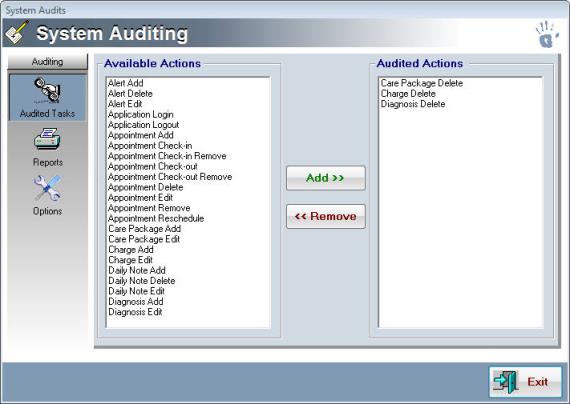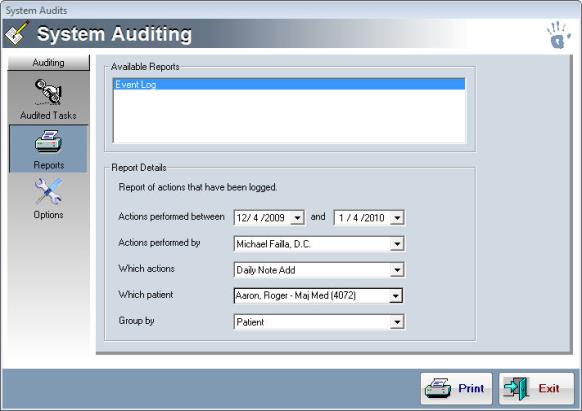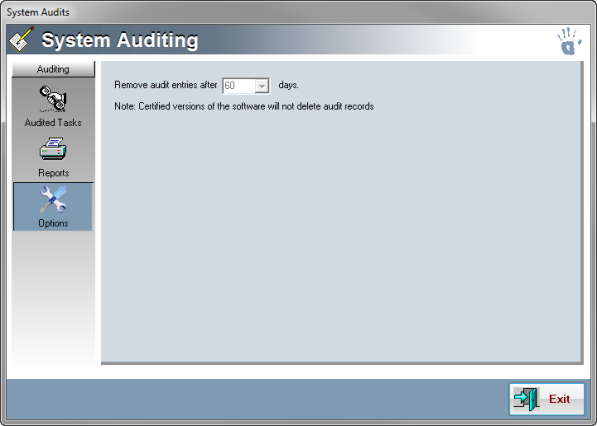System Auditing
System auditing has been added to the Maintenance application of ChiroTouch. You can now select user actions to audit and generate reports on these actions.
- Log in to ChiroTouch Maintenance.
- Click System Auditing.
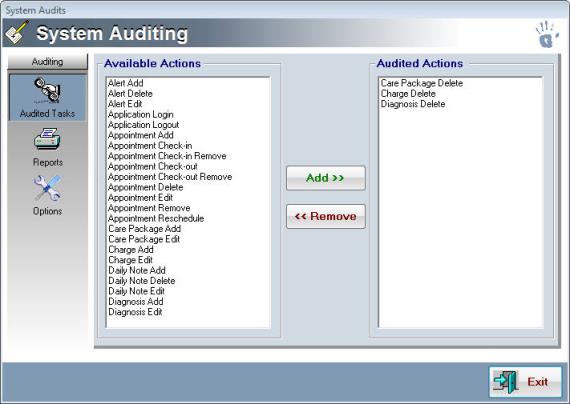
- From this dialog box, you can select the tasks to audit, run reports, and set options.
NOTE: Users on the Certified version of the ChiroTouch software do not have the option to select audited actions. All actions are audited by default to comply with ONC Health IT Certification Program requirements.
- Click Reports in the sidebar.
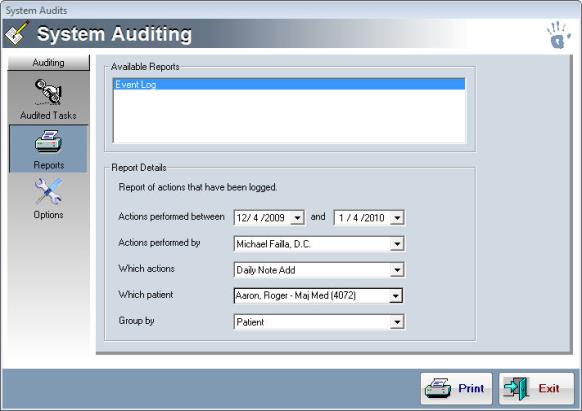
- Set report details:
- The dates for which to report actions.
- The doctor who performed the actions.
- Which actions you want reported.
- The patient for which you want these actions reported.
- How you would like to group the report.
- Once you have specified the options for your report, click Print.
- Choose to print your report directly to the printer, or click Preview to preview this report on your screen. To export your report, click Preview and then click Export on the print preview screen.
- Click Options.
- The current option available here allows you to set the number of days to retain audit entries.
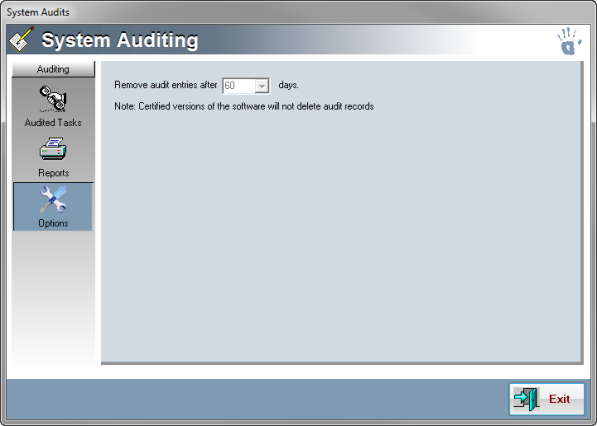
NOTE:
If you are using the certified version of ChiroTouch, you will not have the option to remove audit entries.
 Generate audit reports
Generate audit reports