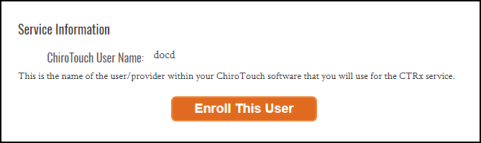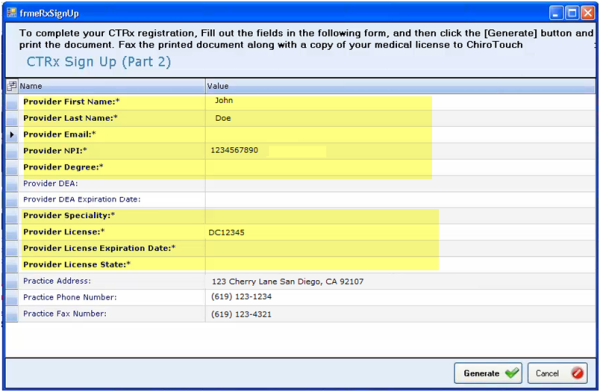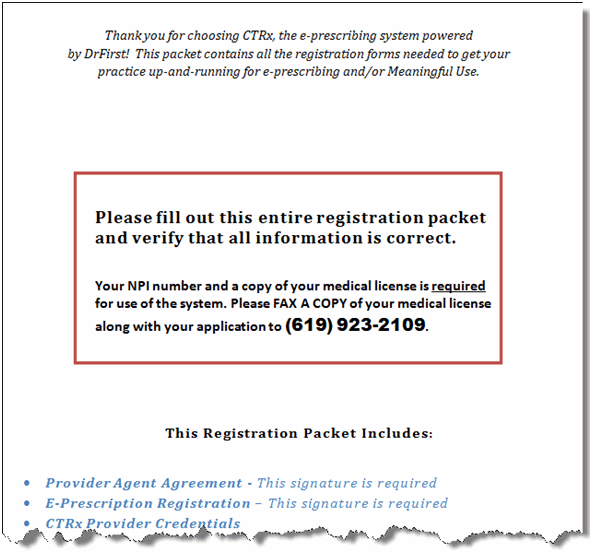CTRx Sign Up and Overview
ChiroTouch has joined forces with Rcopia to allow our clients the ability to meet the Quality Payment Program (QPP) requirements as determined by the government's MACRA ruling. This CTRx service offers drug, allergy, and medication management through the CTRx portal integrated within ChiroTouch.
**This service is only required for those who are included in the Quality Payment Program participation. Check your participation status here.**
To sign up for the CTRx service, log in to your ChiroTouch application with your provider username. You will not be able to sign up for this service unless you are on a certified solution. Click here to find out more.
NOTE:
Each provider participating in the Quality Payment Program (QPP) must sign up INDIVIDUALLY to achieve compliance.
Make sure that you log into the system as the provider seeking to perform QPP. DO NOT log in as another provider, CA, OM, etc. Your CTRx account will be linked to the provider's unique username.
Please note, our e-prescribing partner requires a full year of service sign up. This sign up is NON-REFUNDABLE. Make sure that you sign up before the beginning of your reporting period.