Site & Settings
This page is used to configure your Online Appointments site. This is arranged for you in the following sections:
- CTAppointments Site URL
- Practice Information for Online Scheduling Site
- Scheduling Preferences
- Patient Messages
These sections are discussed below.
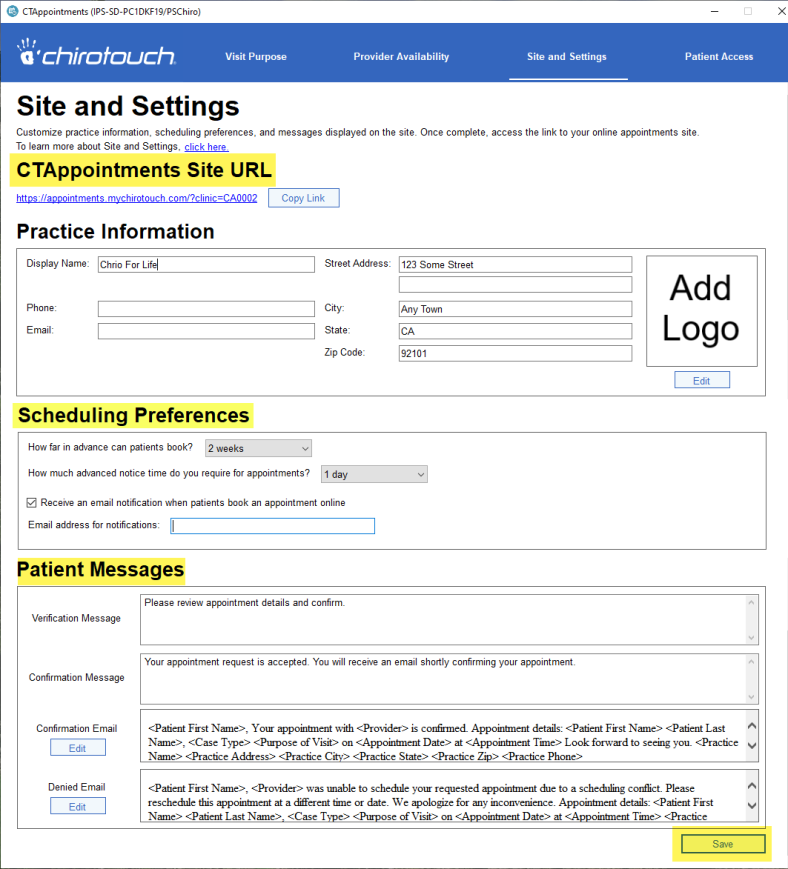
You can use the link to access your Online Appointments site and review changes made. You can also click Copy Link to copy the URL to your clipboard and add the link to your practice's web site. (Contact your web/IT professional regarding how to do this.)
This information is pulled from your Site Information in Maintenance initially. If you want to make changes to how your information will appear in the online site, you can do so here. You can also upload an image file, such as your practice logo, by clicking the Edit button and follow the simple instructions.
This section lets you set the scheduling window:
- How far into the future patients can select appointment dates (from two weeks to three months) , and
- The minimum notice your practice requires when patients schedule their own appointment dates (from one hour to three days)
You can also select to receive email notifications when patients schedule appointments online.
NOTE: Currently, the minimum notice for bookings is one day. It is planned that the next release of CTAppointments will allow for same-day bookings.
Here you can review and edit the following messages that will appear in the Online Appointments site:
- Verification message – Appears onscreen when the patient reviews the appointment choices they have selected
- Confirmation message – Appears onscreen after the patient selects to schedule the appointment
You can leave these messages at their default wording or customize them to suit your preference.
You can also edit and preview examples of the appointment confirmation and denial* emails the patients will receive.
* Patients may, in rare cases receive a denial of their appointment selection. This would occur when another patient, or office staff, happened to book that appointment at the same moment. In this situation only one appointment is accepted.
Scroll down on the Site and Settings page to view and edit the Confirmation or Denial* email templates.
* Patients may, in rare cases receive a denial of their appointment selection. This would occur when another patient, or office staff, happened to book that appointment at the same moment. In this situation only one appointment is accepted.
- Select Edit
- Use the Data Tokens in the drop down to auto populate information once the email is sent
- Select the Preview button to review the formatting before saving your work
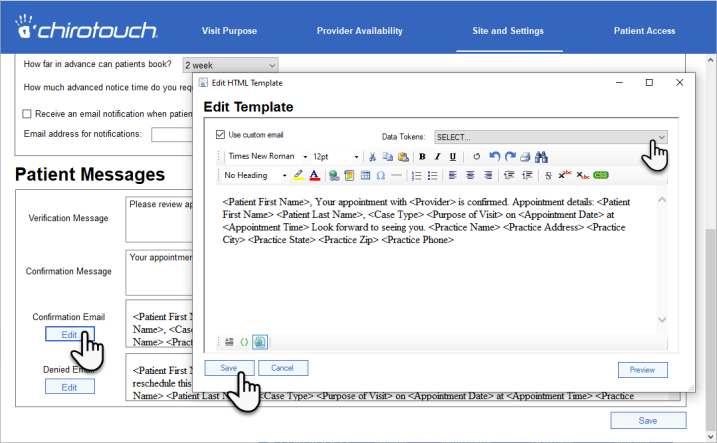
IMPORTANT: Whenever you make changes to Site and Settings, be sure to click the Save button before navigating away to another screen.