Editing Enrolled Patients
The Patients Enrolled section lets you view the list of all patients (e.g. online accounts) enrolled, modify their account-link settings, and remove any online accounts or links as necessary.
Modifying an Online Account
To make a change to enrolled patient, begin by finding their name among the list (either by scrolling or using the Search feature) and clicking the Edit button to open the Edit Enrolled Patient screen:

In the Edit Enrolled Patient screen you will see three sections:
- Current Patient to Link – the selected patient (online account) you want to modify
- Linked to – displays current patient account(s) linked and gives you the option to unlink
- Search Patients – where you can search for other patient accounts and link them, as necessary

To change linking of the selected account, click Unlink for the "Link to" patient account(s). Then select a new patient. You can search among your patients for other accounts to link by entering a patient's first and last name, and/or email, then click Search.
NOTE: You can click Clear (next to Search) at any time to undo the current search and display the full list of patients. It may be easier to find a match this way in some situations. You can also sort this table by different columns if it helps with your search.
Once you have found the correct patient, click the Link button to link them with the selected enrolled patient (note that the patient is not yet enrolled at this stage, see below):
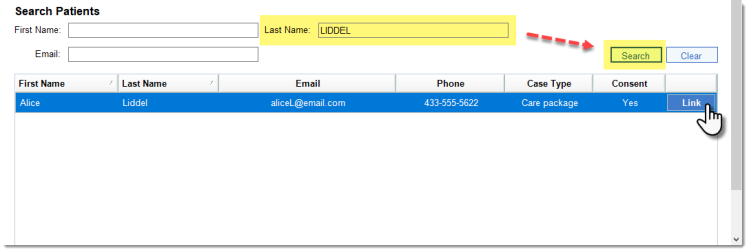
IMPORTANT: The patient account(s) you select must have an email address and "Consent" set to Yes. Otherwise, you will see a message similar to the following example after you click Link. You must add an email address and obtain consent from the patient in order for them to receive confirmation emails and therefore use the Online Appointments site effectively.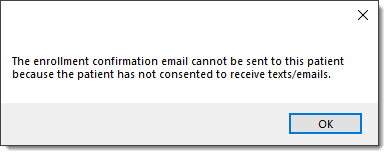
Linking the Online Account to Multiple Patient Accounts
Multiple patient accounts can be linked to one online account. This might be desirable in the case of multiple family members wanting to use a single sign-in.
In the example below, Patient "J Wales" will be able to sign in using their own email and password and book appointments for the other three linked-to patients. (Note that the patients will not be enrolled until you click the Save button. See below):

NOTE: Other patients being linked to an existing online account, such as in the example above, need not have email addresses of their own and need not have consented to receive emails. Only the online account holder will receive emails for appointments booked by these linked patients.
IMPORTANT: The changes made here will not take effect and will be lost unless you save them. So, when you are finished with the linking process, be sure to scroll to the bottom of the screen and click Save. This will enable the linked patients to book their own appointments according to the new settings: 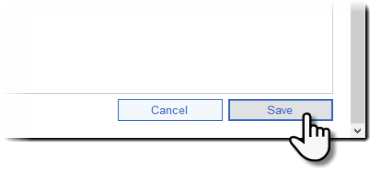
Once the accounts are linked, CTAppointments will send an email to the patient(s) added, informing them that they are now enrolled and can book their appointments online.