Overview of Scribe
Scribe allows a provider to delegate the creation and editing of chart notes to users. This feature must be configured in the Provider All-in-One Chart Note Settings and is also controlled in Maintenance > Users > Security.
To assign or remove a staff member as a scribe user, open the Provider All-In-One application and open any patient charge note window:
- Select the Chart Note Settings button at the bottom of the text window.
- Select the Configure button.
- Select the person that you would like to designate as your scribe from the Available list on the left then click Add to move their name to the Selected list on the right. The user(s) selected here will be able to access the Scribe application and create or edit chart notes on your behalf.
- To restrict staff members from editing your chart notes by selecting their name in the right-hand column and clicking Remove.
Click OK when you're finished to return to the Chart Notes Settings screen, then click OK to close the settings screen.
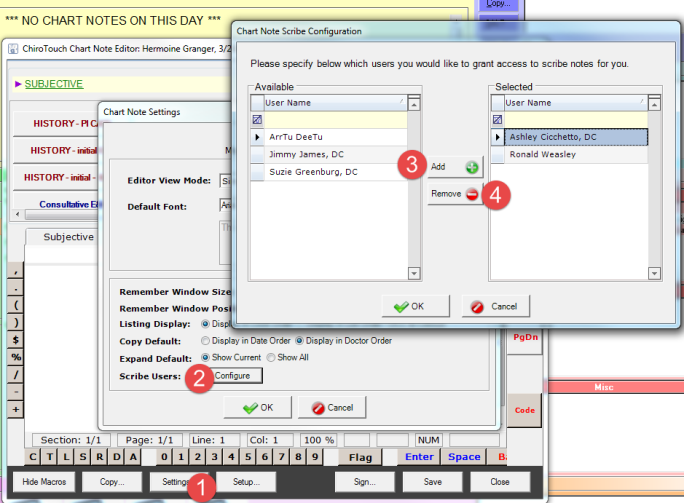
To launch CTScribe from the CTLauncher, click the Scribe icon.
![]()
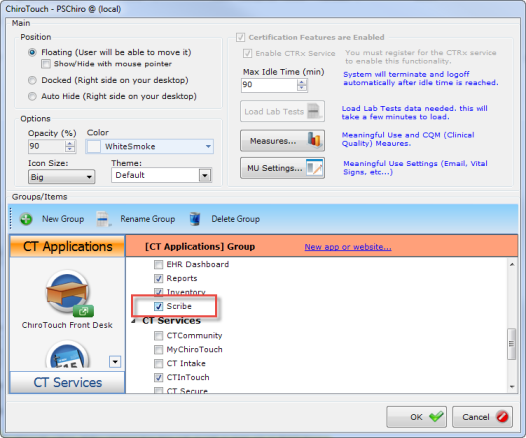
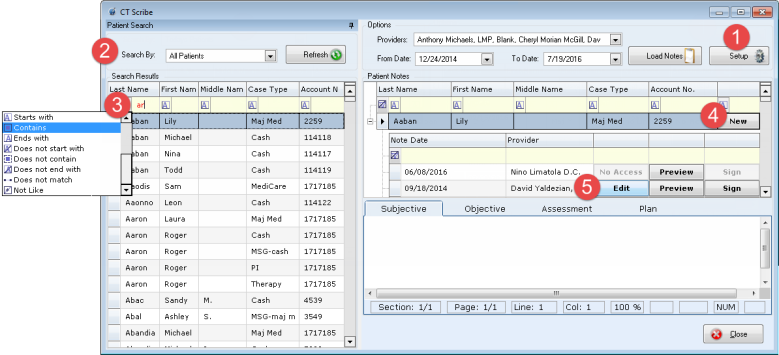
 Setup - Setup allows you to select the default option for the Search By drop-down and to specify whether you would like the window size and position to be remembered each time you open CT Scribe.
Setup - Setup allows you to select the default option for the Search By drop-down and to specify whether you would like the window size and position to be remembered each time you open CT Scribe.
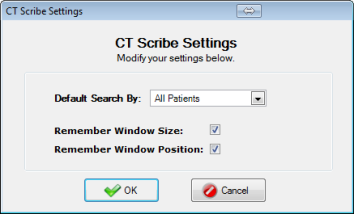
 Search By - Use this drop-down to search for patients. For Providers - use the Providers drop-down to select providers and click "Load Notes".
Search By - Use this drop-down to search for patients. For Providers - use the Providers drop-down to select providers and click "Load Notes".
 Use the filters at the top of each column to filter your results further.
Use the filters at the top of each column to filter your results further.
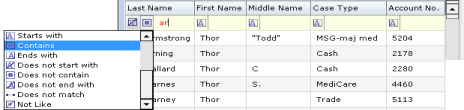
 New - Create a new note for the selected patient.
New - Create a new note for the selected patient.
 Edit - Edit the selected note for that patient.
Edit - Edit the selected note for that patient.