Trizetto Provider Solutions (formerly Gateway EDI)
NOTE:
The numbers provided in this configuration guide are subject to change without notice. It is your responsibility to maintain the accuracy of these numbers in your system.
Electronic Document Interchange (EDI) is a way to exchange data using a standard format and communication protocol. ChiroTouch supports a subset of EDI standards for Health Care that is mandated by HIPAA. This standard is created and maintained by the ANSI X12 committee. The current version of ChiroTouch includes support for the 837 (claim) and 835 (remittance advice) EDI transactions. The process of exchanging the EDI documents is called “document trading” and the parties involved in that process are called “trading partners”.
Before you can start trading EDI documents with Trizetto EDI, you must complete the following tasks:
- Enroll with Trizetto
- Configure ChiroTouch for EDI
- Test your configuration and sample data by creating and submitting a test file
These tasks are described in greater detail later on in this document.
 Enrollment
Enrollment
To enroll with Trizetto EDI please send inquiries to: insidesales@chirotouch.com
 Configuration
Configuration
EDI makes use of several data identifiers that define key entities included on the exchanged documents. These include site, doctors, patients, payers, and trading partners. Using identifiers instead of names greatly reduces data entry mistakes and removes naming discrepancies between different organizations. The following section describes all data elements that need to be configured for successful EDI. Please refer to the ChiroTouch Manual for more information on how to use the EDI configuration screens.
Trading Partner Configuration
Trizetto EDI is considered an electronic document trading partner for your organization. A trading partner in ChiroTouch is defined by a few data elements that are specified on the Trading Partners screen.
The table below shows all data elements that need to be specified for Trizetto EDI. It does not show any elements that can be left with their default values.
|
Partner Name and Identifier: |
|
|
Organization Name |
Trizetto EDI |
|
Identifier Qualifier |
Mutually Defined [ZZ] |
|
Identifier Value |
263923727000000 |
|
ETIN |
263923727000000 |
|
Application Code |
263923727 |
|
Site Name and Identifiers |
|
|
Organization Name |
Site name is used automatically and it cannot be changed here |
|
Identifier Qualifier |
Mutually Defined [ZZ] |
|
Identifier Value |
The Site ID assigned by Trizetto This number is four characters in length. Example: XY12 |
|
ETIN |
The Site ID assigned by Trizetto (same as above) |
|
Application Code |
The Site ID assigned by Trizetto (same as above) |
|
Transaction Options |
|
|
835 File Name Mask |
*.RMT |
|
Registered Payers |
|
|
Primary Identifier |
Use Payer ID from https://www.trizettoprovider.com/Resources/Payer-List or use the lookup feature by clicking the three dots in the Primary Identifier column. Trizetto Provider Solutions (formerly Gateway EDI). |
|
Secondary ID Qualifier |
Not used |
|
Secondary Identifier |
Not used |
|
Claim Filing Indicator |
Selected the value that matches the payer type. It is important to use “Medicare B” for Medicare and “Blue Cross/Blue Shield” for BCBS Other payers may use “Commercial Insurance” or whatever matches their payer type |
|
Designated Partner |
Trizetto |
NOTE:
The statement export feature will only become available if you correctly enter the identifier value.
Payer ID Search and Connection Options
Click the "Credential" button to enter credentials for web services such as the Trizetto payer ID lookup or the Verify service. Enter your site ID and password. Select "Remember Me" if you want the system to retain your login credentials.
Trizetto EDI clients - Contact Trizetto EDI at (800) 969-3666 to obtain your FTP Password. You will need to reference your CT ProClear or Trizetto EDI Site ID (4 digit alpha numeric value). If you do not know your Trizetto EDI Site ID, you can use your Tax-ID number or other provider specific information to obtain this information from Trizetto EDI.
CT ProBill or CT ProClear clients - Contact CT ProBill at (619) 546-4586 to obtain your FTP Password. You will need to reference your ChiroTouch Client ID or CT ProClear Site ID.
Site Configuration
Your site in many cases will be used as the EDI Billing Provider and Pay-To Provider for claims and remits. The table below shows all the data elements that need to be specified on the Site screen. It does not show any elements that can be left with their default values.
|
Billing Name and Address |
|
|
Name |
You site billing name (same as in ChiroTouch Maintenance) |
|
Address Line 1 |
You site billing address line 1 (same as in ChiroTouch Maintenance) Note: PO box is no longer accepted as a valid billing address |
|
Address Line 2 |
You site billing address line 2 (same as in ChiroTouch Maintenance) |
|
City, State, and Zip |
You site billing address city, state, and zip code |
|
NPI (type 2) |
A type 2 (organization) NPI assigned to your practice / site |
|
Employer Number / Tax ID |
A Tax ID assigned to your practice / site |
|
Taxonomy Code |
A specialty code for you practice / site |
|
EDI Administrative Contact |
|
|
Name |
The name of the contact person in your office for EDI transmissions |
|
|
The e-mail of the contact person in your office for EDI transmissions |
|
Phone |
The phone of the contact person in your office for EDI transmissions Omit punctuation (ex: 2061231234) |
|
Fax |
The fax of the contact person in your office for EDI transmissions Omit punctuation (ex: 2061231234) |
Provider Configuration
Each provider that appears on the claim must be configured for EDI using the Providers screen. Other practitioners do not need to be configured. The table below shows common data elements that need to be specified for each provider. It does not show any elements that can be left with their default values.
|
EDI Rendering Provider |
|
|
Last Name |
Provider last name |
|
First Name |
Provider first name |
|
Middle Name |
Provider middle name (optional) |
|
Suffix |
Provider suffix |
|
NPI (type 1) |
A type 1 (personal) NPI assigned to the provider |
|
SSN |
Social Security Number of the provider |
|
Taxonomy Code |
A specialty code Other codes are available at http://www.wpc-edi.com/codes/taxonomy |
Trizetto File Location Configuration
The Trizetto web portal provides a feature that simplifies multiple file exchanges from / to predefined locations by clicking on the single “Send/Receive” button. For that feature to work properly, all file locations have to be defined on the Trizetto web portal “Send/Receive” page by clicking on the configuration / options icon (see image below).
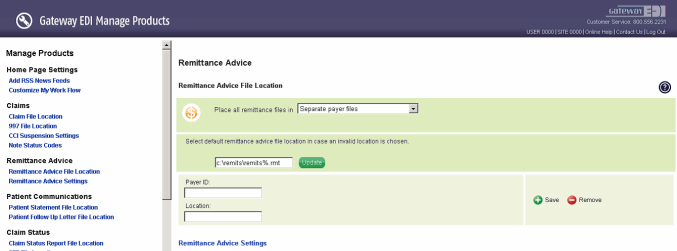
By default, use this path for the “Claim File Location” (replace “servername” with the actual server name):
\\yourservername\CTData\EDI\Trizetto\OUT\*.837.x12
By default, use this path as the “Remittance Advice File Location” (replace “servername” with the actual server name):
\\yourservername\CTData\EDI\Trizetto\IN\remit%.rmt
Please ask your IT professional if you don’t know your ChiroTouch server name.
Please contact Trizetto support if your need more information about this feature.
 Testing
Testing
There is no need to create and validate any test claim files with Trizetto as a site. ChiroTouch has already been tested with Trizetto and has been approved as a vendor.
 5010 Readiness
5010 Readiness
ChiroTouch has successfully tested ANSI X12 837 version 5010 claims with Trizetto as a vendor. However, Trizetto may require each of its customers to test version 5010 claims regardless of the vendor status. Unfortunately, ChiroTouch has no way to know when Trizetto will be ready to accept version 5010 claims. Please contact Trizetto support for more information.
You may switch the version of claims from 4010 to 5010 in ChiroTouch under the Trading Partner screen once you have confirmed that Trizetto is ready to accept 5010 files.