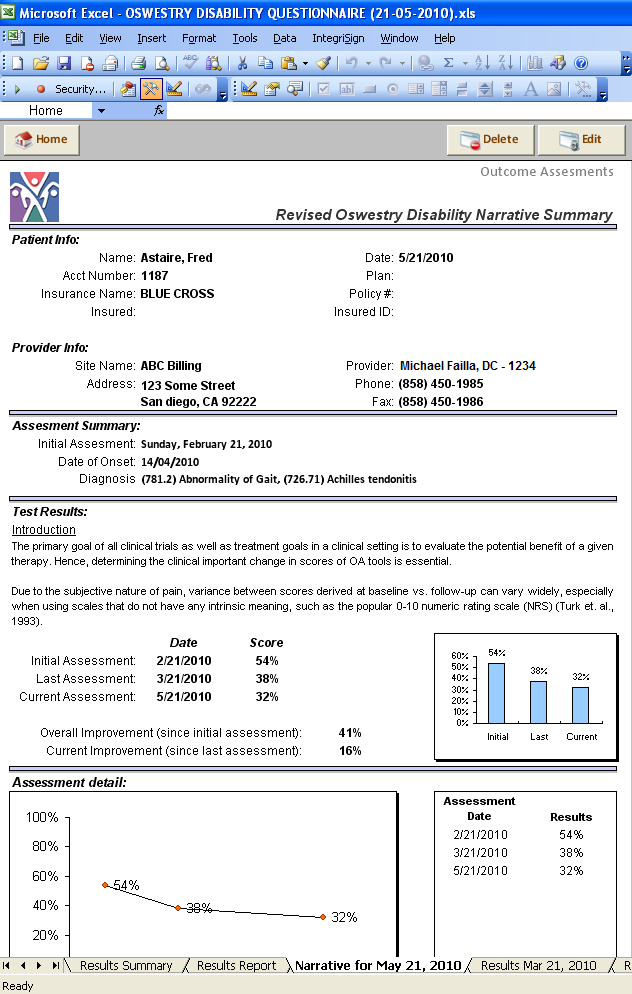Outcome Assessments
Monitor your patient's progress through our built-in outcome assessments.
 Access the outcome assessment forms
Access the outcome assessment forms
- Go to your patient's ChiroTouch Records section at Front Desk > Patient Management > Records.
- Click New.
- Click File.
- In the File Type dialog box, click Form.
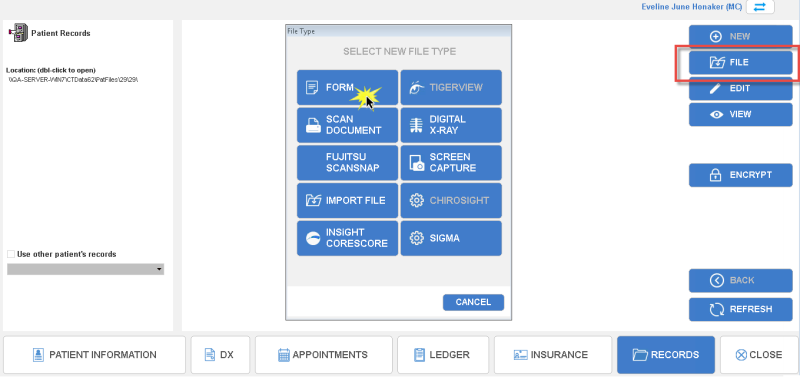
- In the Document Templates dialog box, click the Outcome Assessments tab.
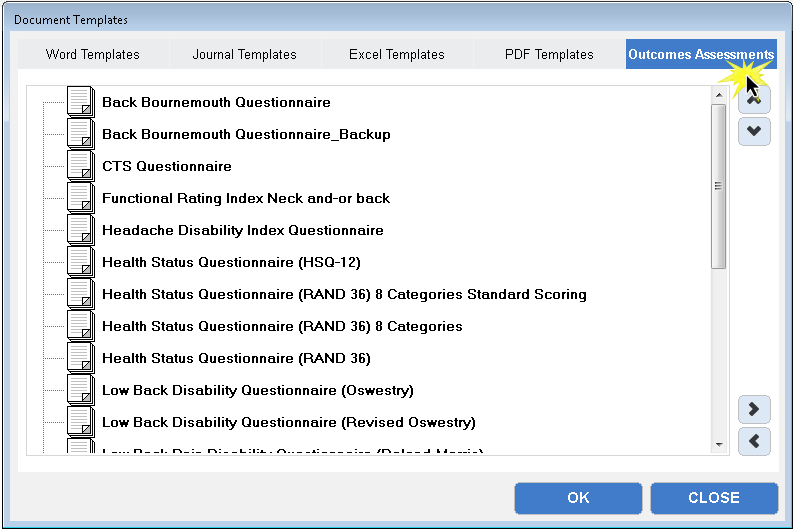
- Select an available assessment form from the list. These assessments allow you to track your patient's progress through a sequence of questions.
- Back Bournemouth Questionnaire
- CTS Questionnaire
- Functional Rating Index
- Headache Disability Index
- Health Status Questionnaire (HSQ-12)
- Health Status Questionnaire (RAND 36)
- Low back Disability Questionnaire (Oswestry)
- Low back Disability Questionnaire (Revised Oswestry)
- Low Back Pain Disability Questionnaire (Roland–Morris)
- Lower Extremity Functional Scale
- Neck Bournemouth Questionnaire
- Neck Pain Disability Index
- Oswestry Disability Questionnaire
- Oswestry Disability Questionnaire (Metric)
- Oswestry Disability Questionnaire
- Patient-specific Functional and Pain Scales (PSFS)
- Promis Pain Intensity Scale
- Promis Pain Interference 4a
- Quadruple Visual Analogue Scale
- Upper Extremity Functional Index
- Click OK.
 Add an Assessment
Add an Assessment
- Click Add Assessment.
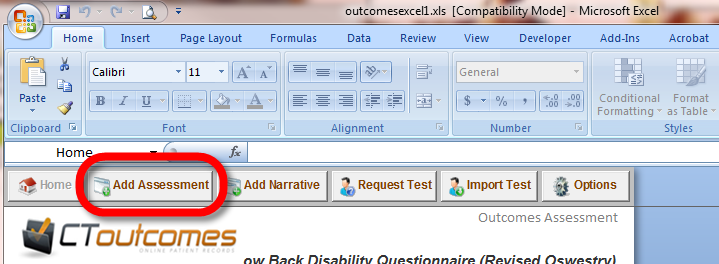
- Select the appropriate answer to each question provided and click Next.
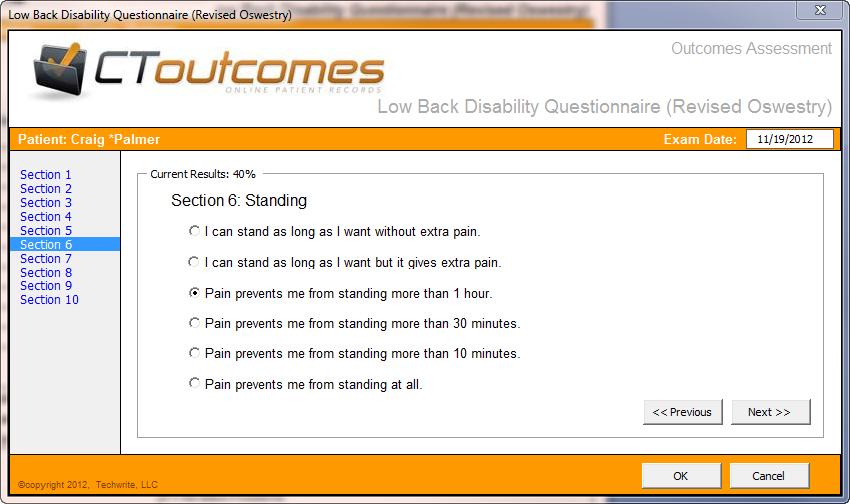
- When you have answered all questions, click OK to add this input to the assessment.
The information gathered will be added to this questionnaire.
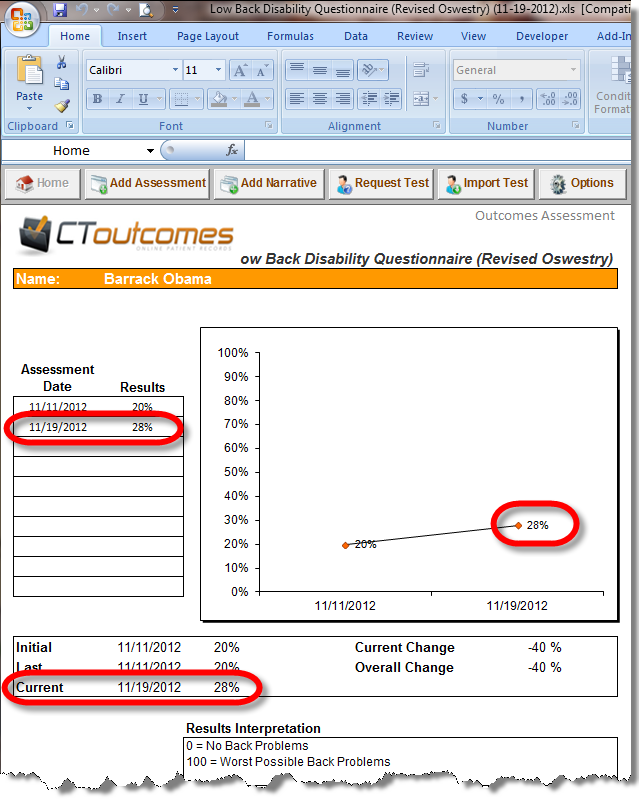
 Send Patient an Assessment
Send Patient an Assessment
You may also collect assessment data from the patient by requesting they fill out their own outcome assessment online at their convenience. If you would like the patient to fill out the outcomes assessment online, you can submit a request to the patient via e-mail.
- Click Request Test.
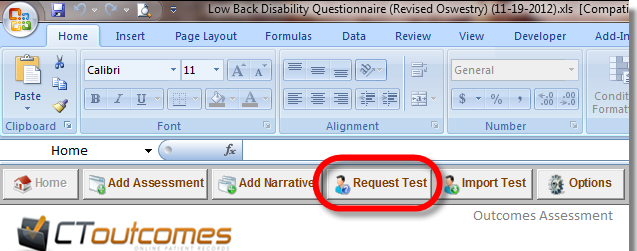
- Enter the patient's first name, e-mail, their next appointment, their provider, and their provider's e-mail address.
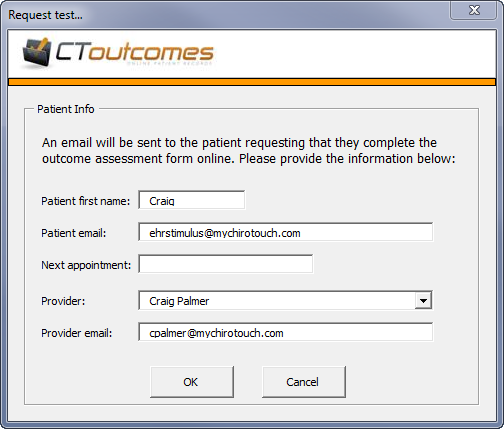
- Click OK to send the assessment request to the patient. The patient receives an e-mail request whereby they can access the questionnaire.
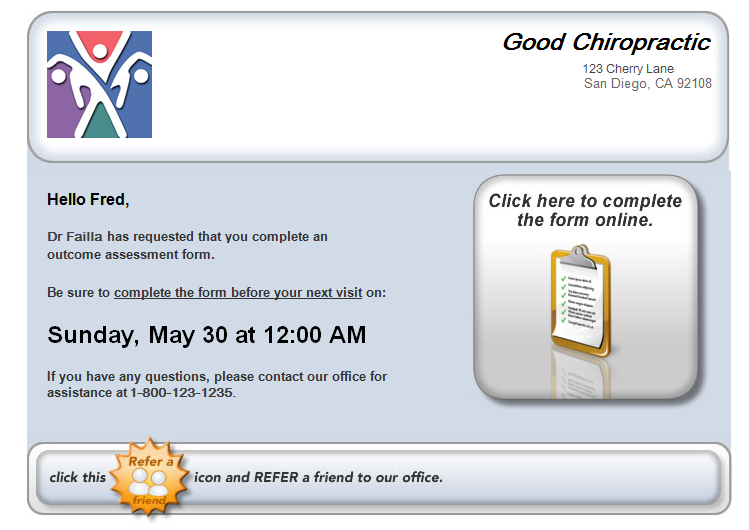
- When the patient clicks on the link in this e-mail, they are directed to the online questionnaire.
- Once the patient has completed this page online, you can import this information into the outcomes assessments form by clicking Import Test.
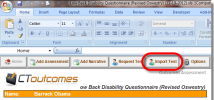
- Select the method by which the patient completed the assessment, or select Already Imported. The number of available completed assessments appears beside each option. Then select the form you wish to import and click OK.
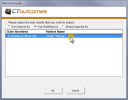
Configure Options
- Click Options to configure the following interpretation options for your outcome assessment.
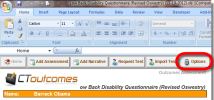
- Select the thresholds on which to base your interpretation of the data collected.
- Enter text to assign to the assessment in the cases of a better, same, or worse result; as well as introductory text to describe the outcome and scoring method and processes.
- In the Graph/Chart section, select whether or not to display values on the graphs. If you choose to disable this option, only the points are displayed on the graph, without their associated labels.
- Select OK to save your specifications.
Add a Narrative
When you are ready to complete this patient's outcome assessment, click Add Narrative to enter a narrative for this assessment.
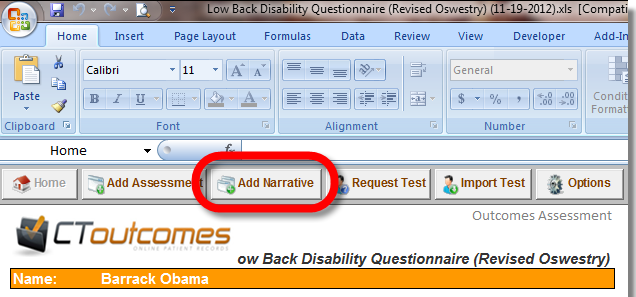
- Enter today's date and click Next.
- Enter the assessments for which you would like to apply this narrative and click Next. The overall change percentage here reflects only the assessments selected.
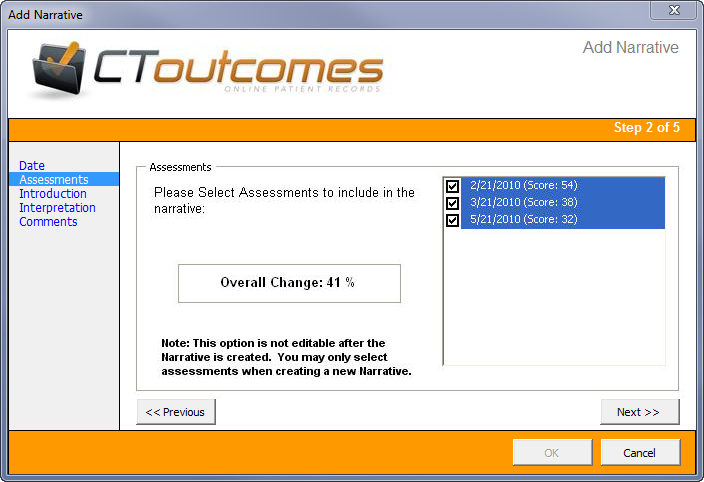
- In the next three sections:
- Narrative Introduction - Enter a brief introduction summarizing the scoring system used to generate the results of this assessment.
- Interpretation - Enter a brief explanation of the results based on the overall change the patient has experienced from the first selected assessment to the last.
- Comments - Enter any additional comments for this narrative.
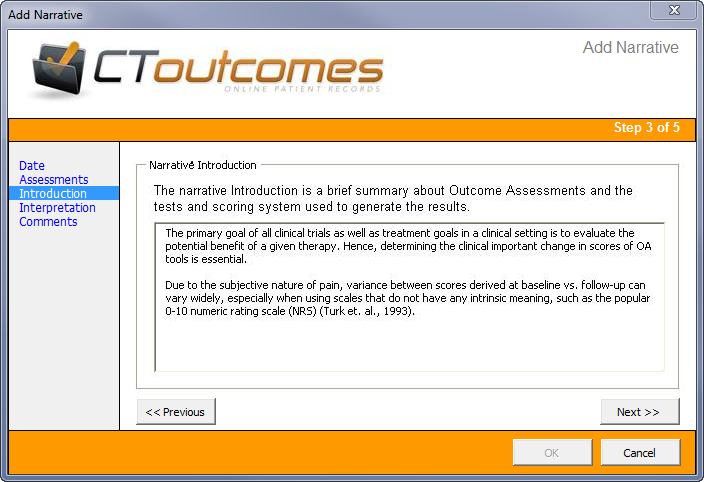
These selections appear on the narrative report for this outcome assessment.