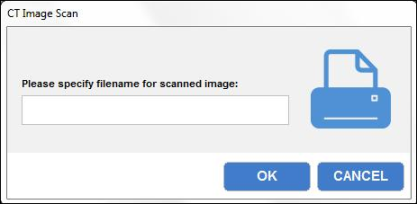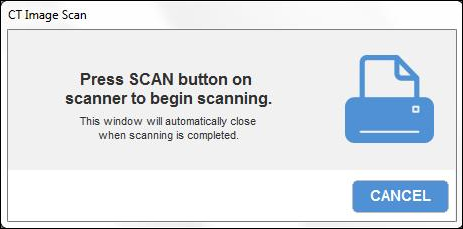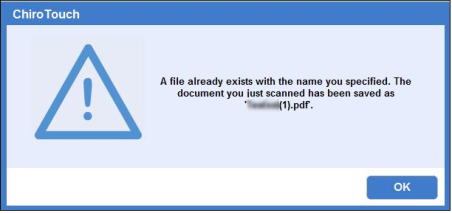ScanSnap ix500
Setup
Install Fujitsu® ScanSnap ix500 Scanner and Management Software
Install the Fujitsu ScanSnap hardware and software in accordance with the manufacturer's instructions. Then proceed with the setup instructions below for linking ChiroTouch to ScanSnap, which must be performed on every workstation that will use a scanner.
Link ChiroTouch to Your ScanSnap Scanner and Configure the Destination Folder
For each workstation, do the following:
- Open the ScanSnap Manager from the System Tray. To do this, right-click the ScanSnap icon and select "Scan Button Settings":
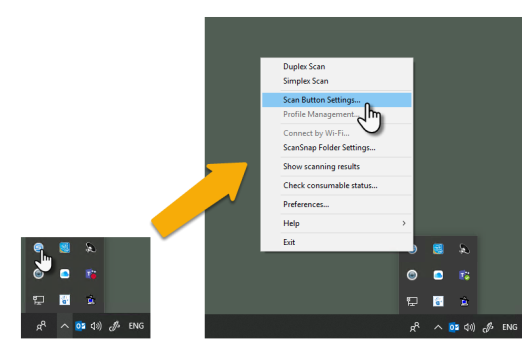
- When the ScanSnap Manager opens, click the Application tab.
- Click the Add or Remove button:
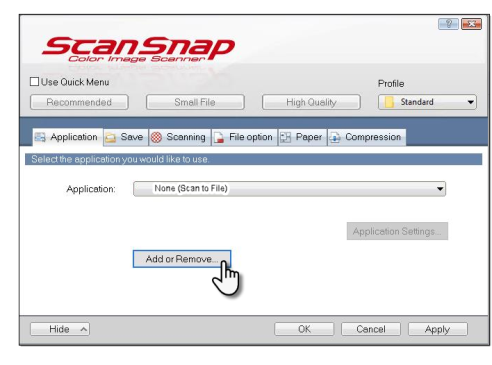
- Choose Add to open the Application Settings window:
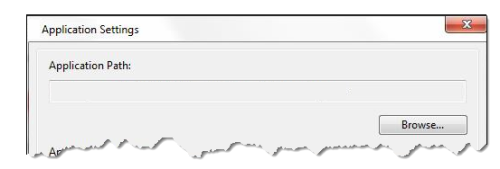
- For Application Path, click Browse and navigate to
C:\Program Files (x86)\PSChiro\ChiroTouch - Select the CTScanSnap application and click Open (or simply double-click the application):
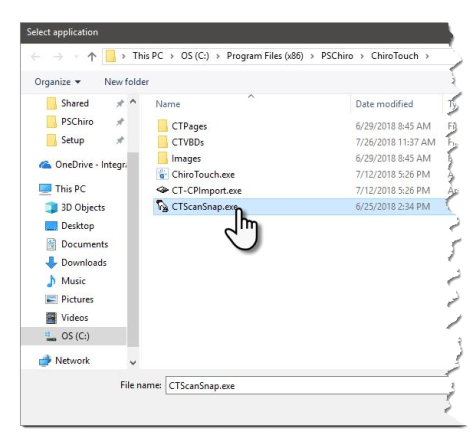
- For Application Name, enter "ChiroTouch". Then click OK to save the settings return to the main ScanSnap Manager window:
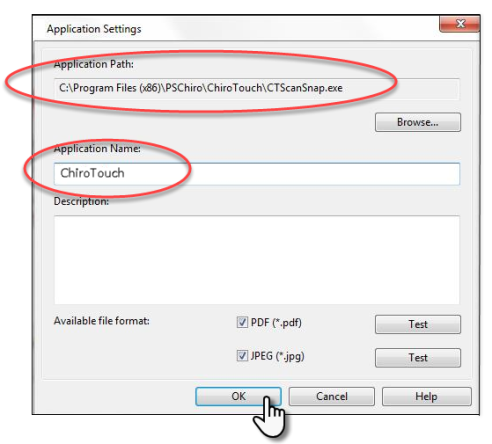
- Click OK to save the new scanner settings and close the ScanSnap Manager:
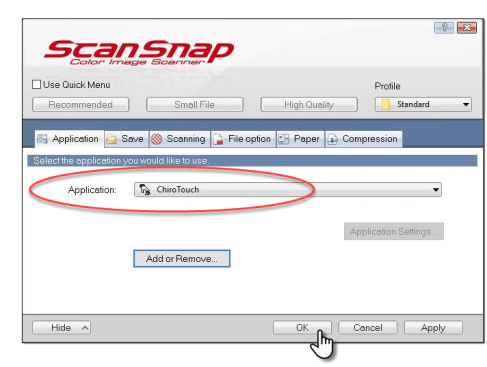
The ScanSnap ix500 scanner is now ready for use in ChiroTouch.
Using ScanSnap
To scan a document, do the following from within Records:
- Click New.
- Click File, which opens the File Type menu.
- Click the Fujitsu ScanSnap button to link to your ScanSnap hardware to ChiroTouch and create a PDF:
This dialog box will then appear:
- Enter a unique name for your PDF and click the OK button.
- The following message will appear. Place your documents in your Fujitsu ScanSnap and follow the prompt to place your documents press the SCAN button:
- When the scan is complete, the window will close.
NOTE: If have given your new scan a filename already in use, you will see the following message. Your filename will be appended with "(N)", numbered for how many times this name has been reused: