Disabling the iPad Home Button
With the release of iOS 6.0, Apple has allowed the user to disable the home button. You might want to do this if you are using CTM Sign In on the iPad, in order to prevent patients from hitting the home button and minimizing the app.
- Disable the home button on the iPad.
- From the home screen of your iPad, open Settings.
- Tap General.
- Tap Accessibility.
- Tap the Guided Access option of iOS 6.
- Turn Guided Access ON.
- Set your passcode.
- Set Enable Screen Sleep to OFF.
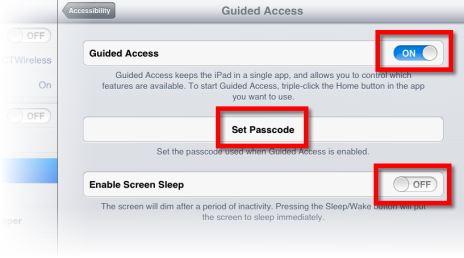
- Enable Guided Access in CTM Sign In.
- Open the CTM Sign In app.
- Quickly tap the home button three times.
- At the bottom of the screen, set the following options:
- Hardware Buttons: Always OFF
- Touch: ON
- Motion: ON
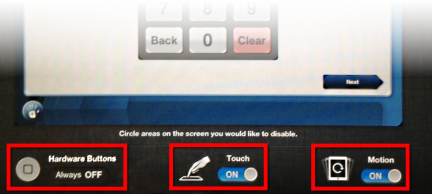
- When finished, tap the Start button in the upper-right corner of the screen to return to CTM Sign In.