Printing and Exporting
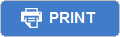
|
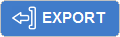
|
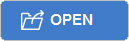
|
| The Print button can be found throughout ChiroTouch on any screen where information is available to be printed or exported. | The Export button can be found throughout ChiroTouch on any screen where information is available to be exported. Use this button (where available) to export your information to a file. |
The Open button can be found on screens where a report can be opened in a new external window. |
Print or export a report
- Click the Print button.
- In some areas of ChiroTouch, the Report Options dialog box appears that asks you for further information.
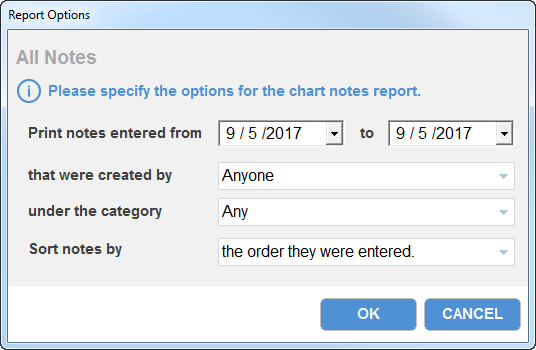
- Enter the requested information and click the OK button to continue.
- In the Select report destination dialog box, select whether you would like to print your report on the printer or preview your report on the screen.
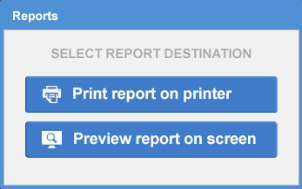
- On screens where you see no export icon, you must choose the preview option to export. The preview screen provides you with a button for exporting, if exporting is available.
- If you are printing, click the Print report on printer button. Your report is sent to the printer, and the printing task is complete.
- If you are exporting, or would like to preview your report, click the Preview report on screen button.
- N O T E
We highly recommend that you preview your reports and verify your contact information before printing or exporting. - Select the format. You may export your report to either an Adobe® Acrobat® (PDF) file, a Microsoft® Excel® spreadsheet (XLS), or a Rich Text Format (RTF) document.
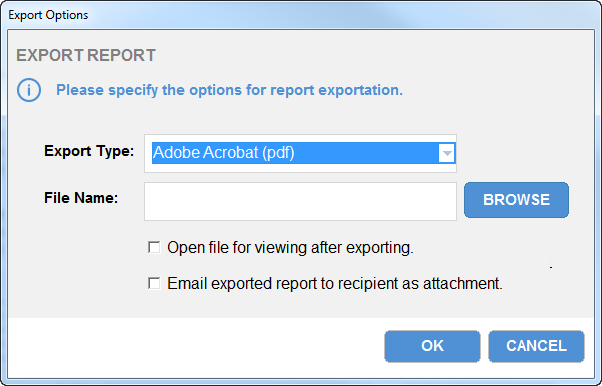
- Choose the location where you would like to save your document.
- You may choose to open your file immediately after exporting, or to e-mail this report as an attachment.
- Click the OK button to export your report.