Add a New User
To add a new user:
- Click the New button. The field that lists current users turns gray, and the fields within the System User Details region clears.
- In the System User Details region, enter a login, full name, and password for your new user.
- N O T E
If you are using Dragon® NaturallySpeaking®, you can select this user's Voice Engine Profile. - Click the Save button to save your new user information in the system. A dialog box appears to verify that you want to change this password.
- Reenter the new password here and click the OK button.
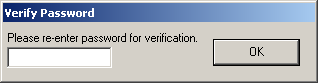
The new user is added to the system.
NOTE:
When adding a new user, the "Exit" button disappears from the Providers screen. You must save or cancel your user’s information before exiting this screen. This is to ensure that the user information added here is complete.