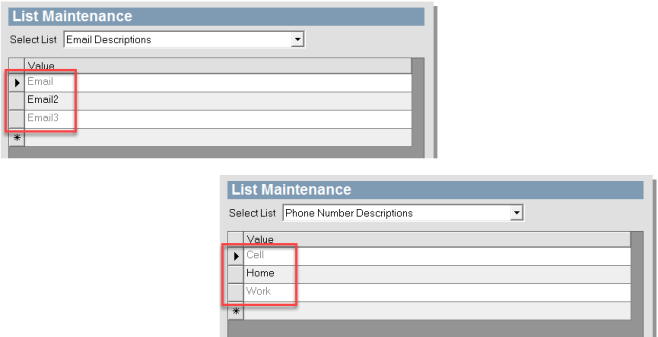List Maintenance
Lists are preloaded based on the information you provide during training. Additional items can be added, or items that are not appropriate to your practice can be removed. These lists include:
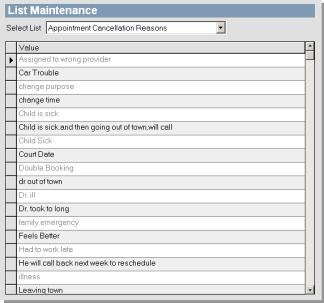
Add a new list value
- Select the list from the Select List drop-down menu.
- Scroll down to the bottom of the list and click the empty row with the asterisk (*) beside it.
- Type a List Value.
- Press the TAB key on your keyboard to save this new value.
Delete a list value
- Select your list from the Select List drop-down menu.
- Click the gray box to the left of the List Value that you would like to delete. This list value will highlight in blue when selected.
- Press the DELETE key on your keyboard to delete this value.
- A dialog box appears to verify the deletion.
- Click OK.
Click Exit to exit the List Maintenance screen.
Default list values you cannot edit
Although you can add or remove additional email and phone number descriptions, these default list values cannot be edited or deleted. This is to preserve system reliability.