Chart Notes Setup
Your Chart Notes are configurable so that you can change the way they are entered, set default macro options, and choose to activate a voice dictation system.
Configure your chart notes
Click Setup in the lower-right of the Chart Notes screen. The Chart Notes Setup screen appears.
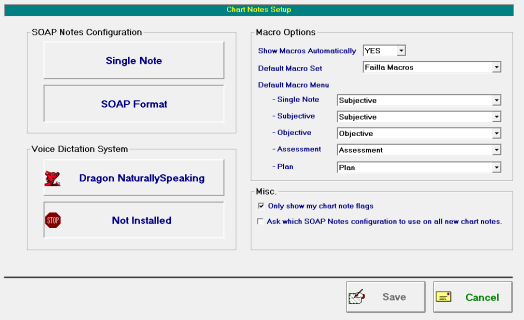
Single Note - Select this option to enter one continuous note for a patient.
SOAP Format - Select this option to categorize your notes into four sections: Subjective, Objective, Assessment, and Plan.
As of March 2021 Dragon discontinued Dragon™ Medical Practice Edition. There is currently no software that is compatible with ChiroTouch. Some clients have successfully set up and are using the voice recognition software that is included in Microsoft Windows. Microsoft voice recognition program is not supported by ChiroTouch Support. Any support required would come from Microsoft.
Dragon™ Medical Practice Edition can be used to speed up your documentation using superior voice recognition technology. The software is integrated directly into ChiroTouch, so there is no additional setup other than selecting the Dragon NaturallySpeaking option in the Chart Notes Setup screen of ChiroTouch.
You have two options for entering your notes with this software:
- You can speak freely, and the system will enter text as you speak;
- You can use Dragon’s voice macros to have the system insert paragraphs of text based on one spoken word.
If you will be using voice dictation, select this option. If you are not using voice dictation software, click the Not Installed button.
NOTE: Dragon™ Medical Practice Edition is the only Dragon product that will integrate with ChiroTouch. This is a limitation imposed by Dragon's parent company, Nuance. Nuance requires the use of Dragon™ Medical Practice Edition in order to sync with any EMR/EHR solution.
In the macro options section, select Show Macros Automatically in the Chart Notes dialog box to show the macros in the Chart Notes dialog box every time you add notes; if you select not to show macros automatically, you can still click Show Macros in the Chart Notes dialog box.
- Select a Default Macro Set to appear every time you use macros. ChiroTouch comes with preloaded macro sets; however, if you have created new macro sets for your office, you can select an alternative default set here.
- Select a Default Macro Menu to appear with your notes. You can select a macro menu for Single notes and for each section of your SOAP notes. Each of these macro menus will lead to a submenu of additional macro menus and buttons.
- Check the only show my chart note flags box if you only want to see the chart notes you have flagged, and not the flags of all providers.
- Select the Ask which SOAP Notes configuration to use on all new chart notes option if you would like to be asked which SOAP notes configuration to use on all new chart notes.