BulletTouch, Medical, and Physical Therapy Macros
 The BulletTouch Documentation Macro Set was named for both its speed and compliance of virtually all patient encounters.
The BulletTouch Documentation Macro Set was named for both its speed and compliance of virtually all patient encounters.
BulletTouch Intake and BulletTouch Standard macro sets offer:
- Document a referring provider (PCP or other professional)
- Experience a quicker initial documentation for patients with more than one complaint
- Pettibon procedures and Activator findings
- Add start/stop times for special procedures
- Automatically upload of the 5 Functional Outcome Assessment score (Revised Oswestry, Functional rating index, Neck Pain Index, upper and lower extremity disability questionnaires)
- Body diagram with text and line and/or marking
- Multi provider signatures (enhanced scribe feature)
- To install the new BulletTouch macros, simply go to the Library tab on MyChiroTouch.com and click Macros, then select BulletTouch.
- Download the version of BulletTouch you would like to install.
- Select a patient record in the Provider All-In-One application. Click the Chart Note pane to open the Chart Note Editor.
- Select the desired macro set from the Set Name drop-down menu.
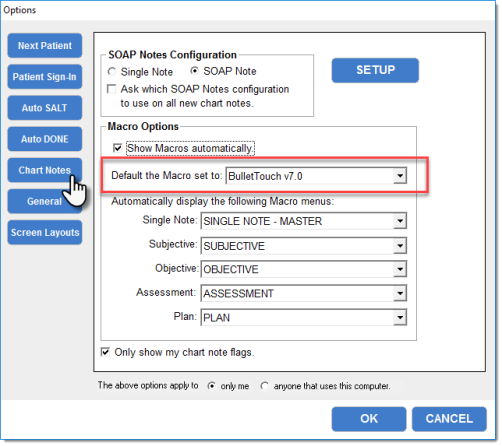
IMPORTANT: Remember that we won’t overwrite your modifications that you made to your
personalized versions of BulletTouch, however you should update which macro set becomes your primary set,
and bring in your old modifications.
Before you install the new version, make sure you delete any previous copy of this macro set with the same name.

Intake Premium is tightly integrated with the BulletTouch 7.2 macros for easy insertion of patient information into their chart note.
To integrate the BulletTouch macros with CTIntake Premium:
- Ask your patient to fill out the online CTIntake Premium Patient Intake Form
- Import their completed form into their patient information screen via Front Desk>Patient Mgmt>Pat. Info>Import.
- In the Provider or Provider All-in-One screen, select your patient and use your BulletTouch macro set to complete your chart note with the available patient-submitted information. Learn more about how to select the appropriate BulletTouch HISTORY menu option below.
Importing Intake Information with BulletTouch Macros
Using the BulletTouch Macros with CTIntake Premium 2.0
Reason for Visit
When patients fill out their intake form online, they are asked to select a reason for visit.

These reasons for visit correlate with the BulletTouch macro HISTORY buttons. See details below on how each HISTORY menu option can be best used for each patient's particular Reason for Visit.
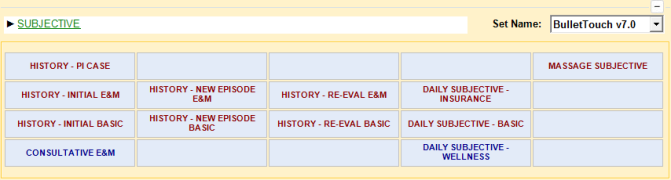
HISTORY – PI CASE
This menu option can be used for any personal injury or lawsuit cases where accident details are required:
Mechanism of injury:
- MVA
- Auto accident (job related)
- Auto accident (personal)
- CYCLE Accident
- Cycle Accident
- PEDESTRIAN
- Injured by vehicle as pedestrian
- Slip and fall (away from home)
- Injured by vehicle as pedestrian
- JOB RELATED
- Work injury (but not auto related)
HISTORY – initial E&M, HISTORY new episode E&M, HISTORY – Re-Eval E&M
This menu option can be used for Insurance or 3rd party payers.
These notes go into a little bit more detail on:
- Functional deficiencies
- ADLs
- Goals
Reason for Visit:
- General Wellness
- Home Injury
- Pain
- Sports Injury
- Other
HISTORY – initial BASIC, HISTORY new episode BASIC, HISTORY – Re-Eval - BASIC
This menu option can be used for cash patients, or patients not using a 3rd party payer, such as an insurance or attorney
Reason for Visit:
- General Wellness
- Home Injury
- Pain
- Sports Injury
- Other
- When creating a patient note, begin by clicking either Initial New Patient E&M or, if there is no third party payor, click Initial N/P - Basic.
- Click the button that corresponds to the type of accident the patient had. If using BulletTouch Standard 6.4, the software will populate the patient's responses from the web intake form in the Single Combined Note field.
- Click PIP - 1st Complaint if the patient experienced a personal injury or NON PIP - 1st complaint if the patient did not experience a personal injury.
- If the patient's primary care physician has been entered into their Patient Information Screen, you can click the PCP button to enter the name of the primary care physician for that patient.
- Functional deficits can be brought in from a patient's intake form for selection and insertion into a note.
- Activator findings can also be added to notes.
- Automated Functional Outcome assessments performed on the iPad or patient self check-in can be added by using the autopopulate FOA macro button.
- Re-evaluation assessments can be added by using the Re-Eval buttons.
- Add Treatment Start Time or Treatment Stop Time using the TxSTART TIME and TxSTOP TIME buttons.
NOTE:
When the word "OTHER" appears in the patient's responses, this is your prompt to gather more information from the patient. The software will display the word "OTHER" in response to a question if the patient selected it on the web intake form or if the patient failed to answer that question.
To update this response, click the word "OTHER." The software will open a dialog box. Select or enter the appropriate response(s), clear the OTHER check box, and click Next. The software will display the new response(s) in the Single Combined Notes field.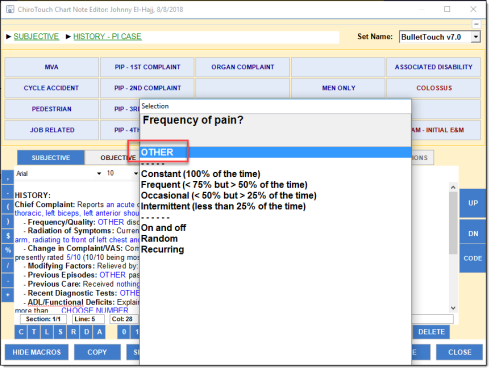
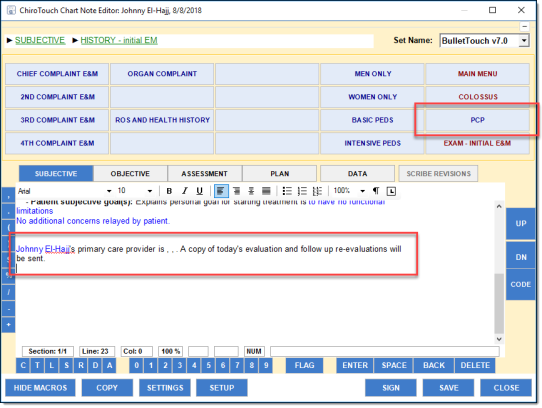

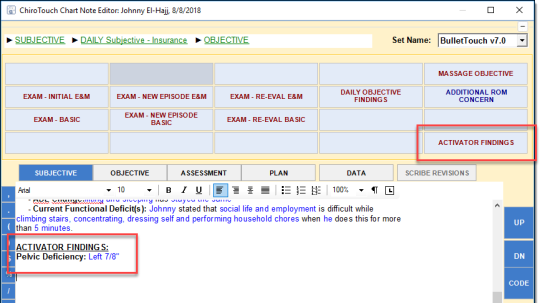
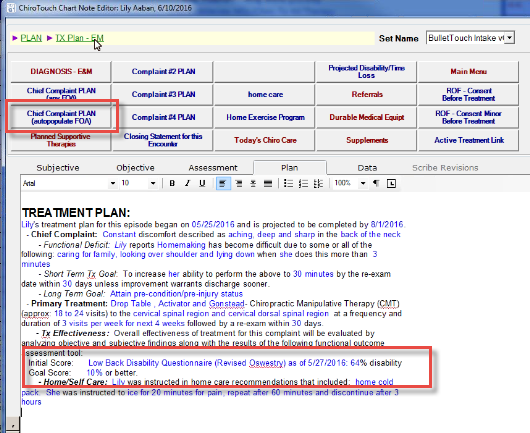
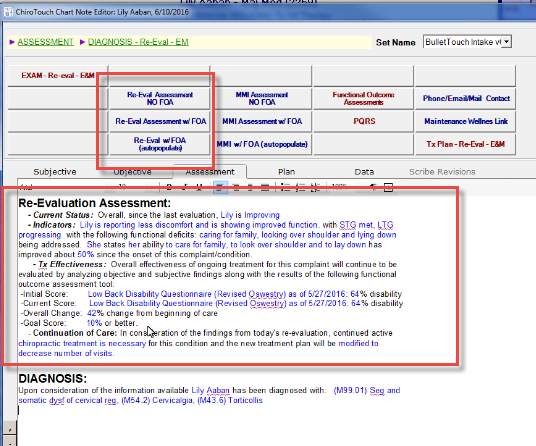
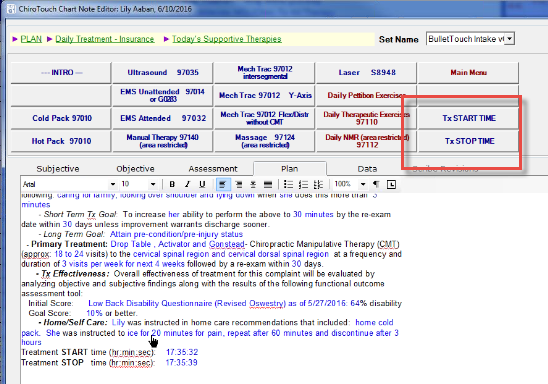
Medically integrated offices can use the Medical BulletTouch macro set. This macro set has pre-set macro buttons for the 9 medical PQRS buttons. This macro set also has support for injection therapy, pediatrics, and disabilities.
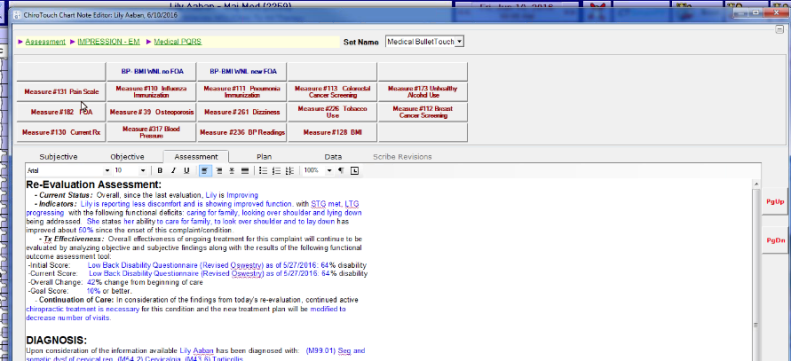
Also included is automatic entry of two most popular medical G-codes.
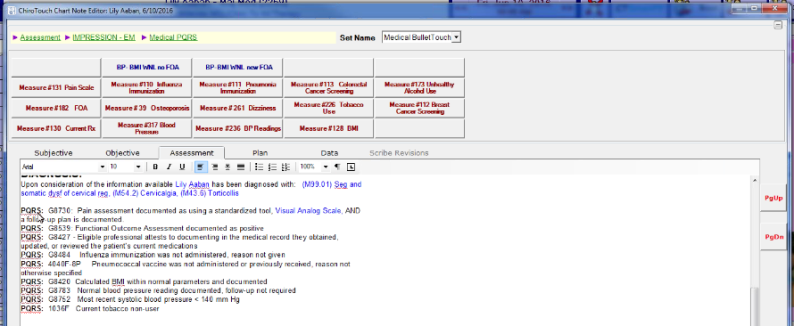
These macros help the physical therapists in your office quickly and easily enter notes to help them complete their visits quickly and completely.

The Physical Therapy macros include therapy benchmarks for physical therapy, planned modalities, and physical therapy daily procedures.
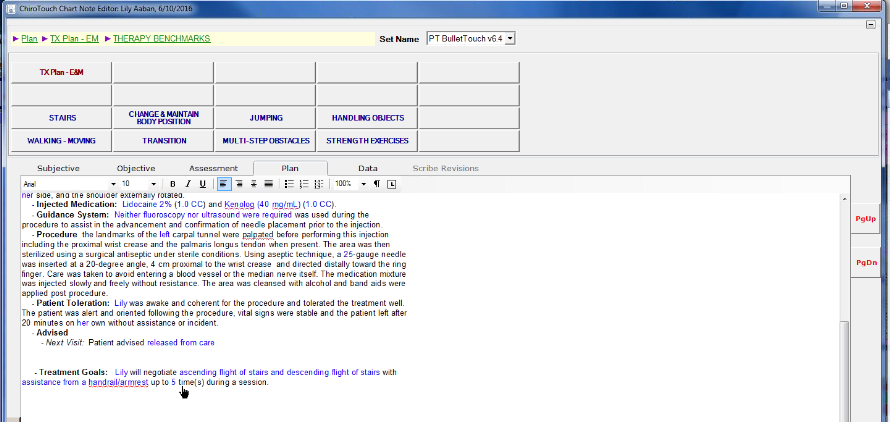
The PQRS macro setup tool will automatically bring in charges when you use the PQRS macros. Download this setup tool from www.mychirotouch.com.

In order for physical therapy charges to be reflected in the patient's account, you must label these charges in Maintenance > Charges > Claim Description with the NDC Number, units, and number to bill out PT charges correctly.
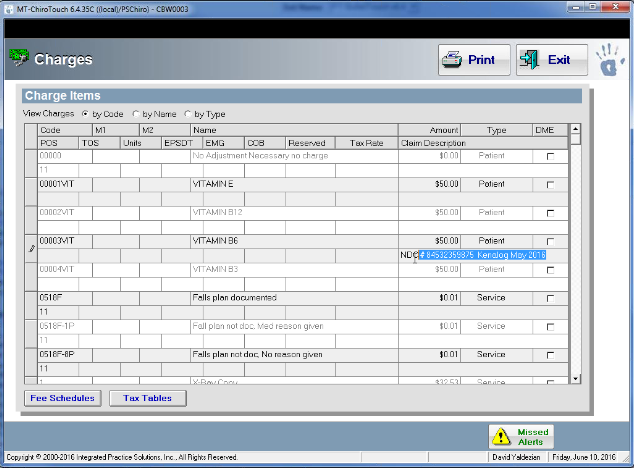
One of the most common requests we receive regarding documentation is, “How can ChiroTouch create a quality note within seconds, while still covering liability for risk management”?
This has been achieved with our new EasyTouch macro set. EasyTouch was created for high volume, CASH-based practices that are not concerned about third party payer audits or insurance regulations for documentation. This note system greatly reduces the stress and time required to complete the more complex notes necessary to satisfy Medicare and major medical insurers. This set of notes is only recommended to be used for non-reimbursable encounters for chiropractic services. NOTE: this does not include Medicare visits for Active Treatment (AT).
Why are initial and daily encounter notes required? They’re required because regardless of the method of reimbursement, every state requires a chiropractor to document the reason for visit, your findings, your evaluation on a patient’s progress, and what work was performed on the patient for each encounter. EasyTouch offers the minimum legal Subjective, Objective, Assessment and Plan (SOAP) note required by most state licensing boards.
Daily encounter notes are also vital to protect both the provider and the patient in case of a litigious injury or malpractice case. Your note must state why the patient came in, what you found, and what you did. The general rule for documentation is: if you don’t say it in writing, it didn’t happen. So, take an important step in protecting yourself and your patient by making compliance a no-brainer with the EasyTouch note system.
Once the patient has submitted their online intake form at home or in the office, completing the new patient history portion of your EasyTouch note is effortless. The patient’s subjective complaints and history are quickly and automatically loaded, in the same fashion as our BulletTouch macro set (The BulletTouch macro set is the recommended set of documentation templates for more complex, Medicare, and other 3rd party notes). Using our EasyTouch, single-note format for chart notes allows a complete intake, exam, assessment, and treatment plan within minutes. Continue to use the single note format and your daily encounter note is completed in under 15 seconds, and even faster during follow up visits. For a quick demonstration of the EasyTouch macro set, please watch the following video: