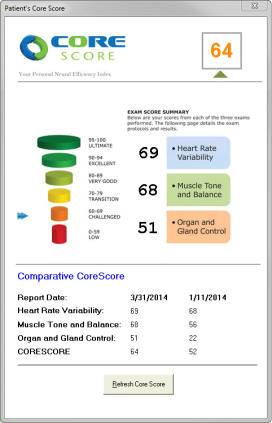COREscore
If you are using CLA COREscore, you can enable this integration in the ChiroTouch Provider and the Front Desk applications. To enable COREscore:
- Navigate to Front Desk (or Provider) > Patient Mgmt > Records > Setup.
- Select the Enable COREscore checkbox and enter your username and password. Your credentials will be saved automatically. Click Close when finished.
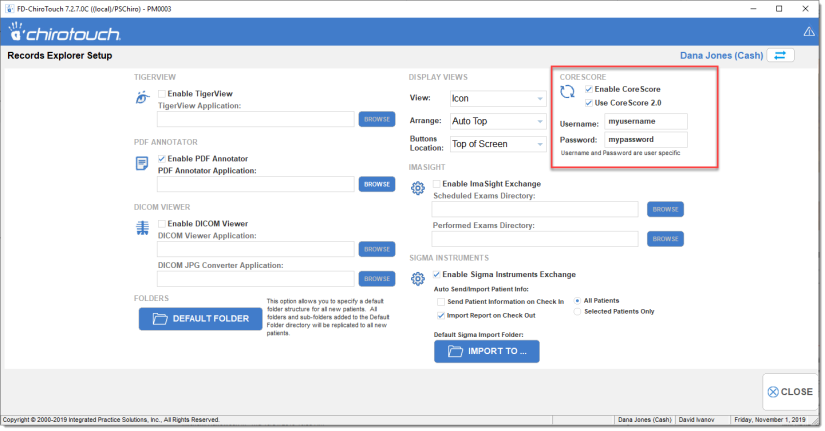
NOTE: Selecting Enable COREscore 2.0 enables you to make the switch to the new COREscore API, once you are ready to do so.
Accessing a Patient's COREscore
To access the COREscore for a patient, you must first enter a valid email address into their Front Desk> Patient Mgmt > Pat. Info screen.
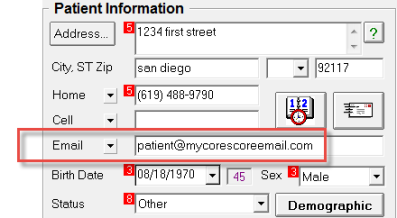
The email address MUST be the same one the patient registered with COREscore in order for integration to work properly.
To see your patient's COREscore:
- Open the Provider All-in-One application.
- Click the COREscore button in the toolbar.
- Click the COREscore button in the CLA Services popup window.
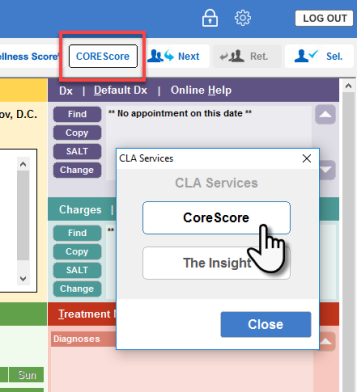
If the patient has more than one COREscore on file, a comparative COREscore will be shown with the previous COREscore results.