Editing Chart Notes
You may continue documenting chart notes for a patient's visit even if it is after the date of the current appointment.
To retrieve and edit chart notes from a past appointment:
- From the Provider All-In-One screen, click the date heading at the top of the Chart Note section.
- A dialog box appears. You can select past notes to edit and/or print. Each chart note is electronically stamped with a time and date. Every time chart notes are edited, the system places a new time and date stamp on these notes.
- Select a date in the left column. The notes will preview in the right portion of the screen.
- To edit the selected note, click the Edit button.
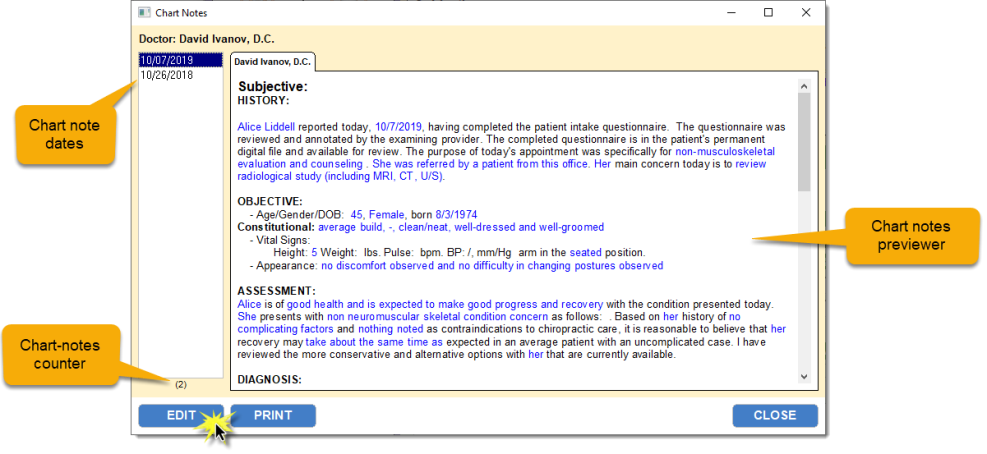
- The notes will be placed in the Chart Notes Entry box for you to edit. These notes will still be tied to the original appointment date.
- Save your notes and, if needed, sign your notes.
NOTE: Only the original author can edit a past note.