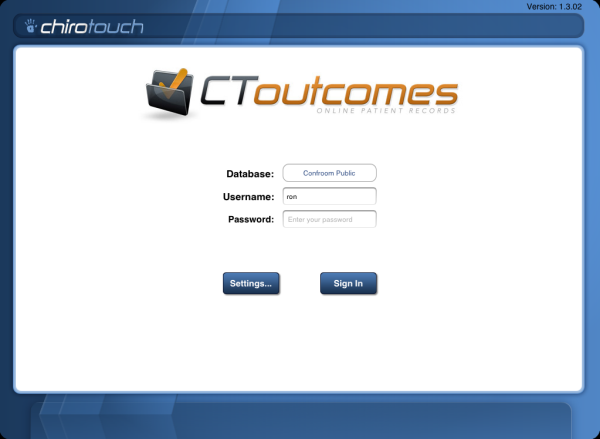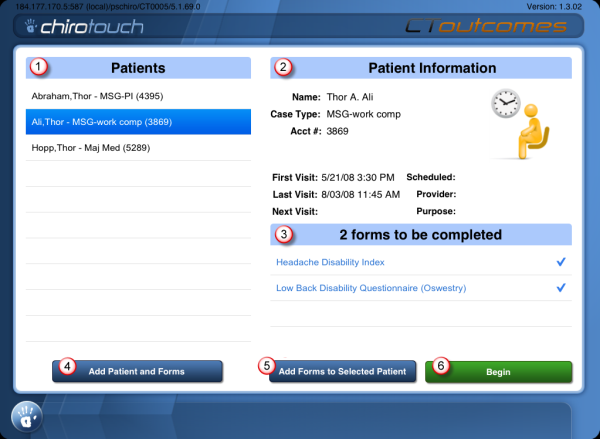CTM Outcomes
CTM Outcomes allows patients to fill out forms electronically. The information they enter then gets imported automatically into the ChiroTouch Database.
![]() Patients are listed on the left. Drag the list to scroll through it.
Patients are listed on the left. Drag the list to scroll through it.
![]() The selected patient's information appears on the right.
The selected patient's information appears on the right.
![]() A list of forms to be completed appears below the patient information. Drag the list to scroll through it.
A list of forms to be completed appears below the patient information. Drag the list to scroll through it.
![]() Tap the Add Patient and Forms button to add a patient to the list and select forms for the patient to complete.
Tap the Add Patient and Forms button to add a patient to the list and select forms for the patient to complete.
![]() Tap the Add Forms to Selected Patient button to add forms to the selected patient's form list.
Tap the Add Forms to Selected Patient button to add forms to the selected patient's form list.
![]() To start the patient's forms, tap the Begin button. You will then be prompted to give the iPad to the patient to fill out the forms in their list.
To start the patient's forms, tap the Begin button. You will then be prompted to give the iPad to the patient to fill out the forms in their list.
- Tap the Add Patient button to view the Search Patients screen. You can search by first name, last name, or account number. Type your search in the text fields, or leave them blank to view all patients.
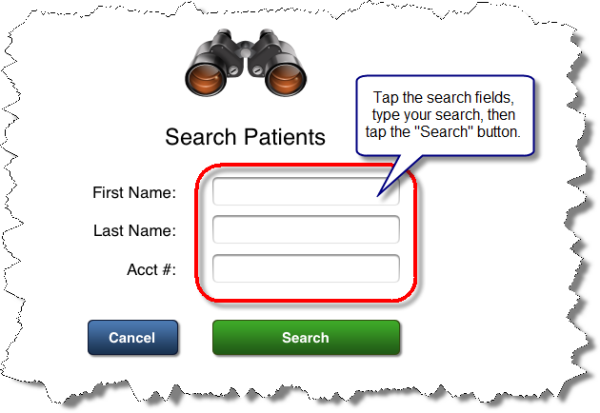
- Tap the Search button. Your search results appears on a separate screen.
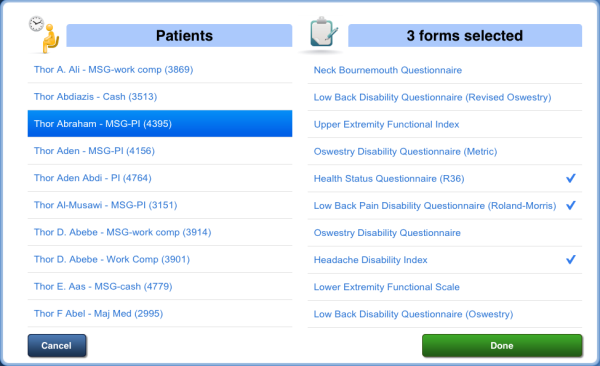
- N O T E
The list results are sorted by FIRST NAME, LAST NAME. This may be different from how your ChiroTouch system is set up. - Select a patient from the list on the left, and then tap to select forms from the list on the right. You can select as many as you'd like. The forms you select will display a
 to the right. Tap the Done button to return to the main screen.
to the right. Tap the Done button to return to the main screen.
- Select the patient, and then tap the Add Forms button to open a list of forms.
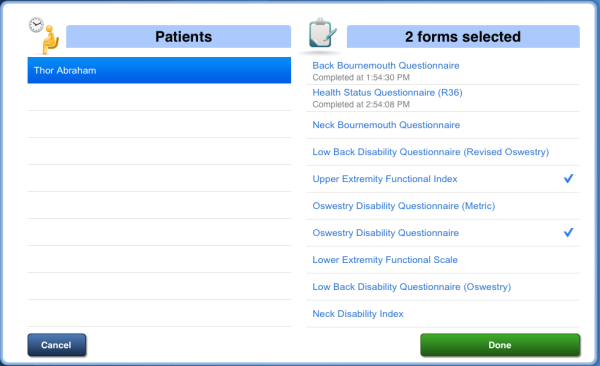
- Tap to select as many forms as you'd like from the list on the right. The forms you select will display a
 to the right. Completed forms show the completion time below the form name.
to the right. Completed forms show the completion time below the form name. - Tap the Done button to return to the main screen.
When a patient arrives, select the patient from the list. If there is a form in the list that you do not want the patient to fill out, tap the form. The ![]() appears to the right, and the form will not be displayed for the patient.
appears to the right, and the form will not be displayed for the patient.
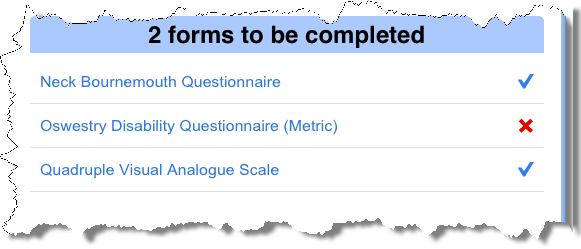
You will be prompted with Please have the patient complete the following forms. Tap the Begin button and have the patient complete the forms. The app then takes the patient through all forms you chose for them to complete.
Error messages
If the patient misses an answer, an error message appears.
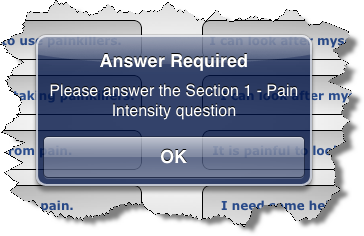
The error message lists the missed answer. The patient must tap the OK button to continue.
When the patient is finished filling out the forms, the app instructs them to return the iPad to the front desk, and they are locked out of the application.