Provider and Room Schedule
Set up schedules for individual providers and rooms at your practice and choose which rooms and providers will show in the drop down lists when scheduling an appointment or creating schedule views.
Adjust the following options for provider and room schedules:
- Decide which providers or rooms are active and show when creating schedule views, when booking appointments and when checking patients in via the front desk
- Default appointment length
- Office hours and breaks
- Event management
- Calendar setup including Appointment Governor rules
Click the Providers button or the Rooms button from the main CT Scheduler application window to open the Schedule window with respective scheduling options.
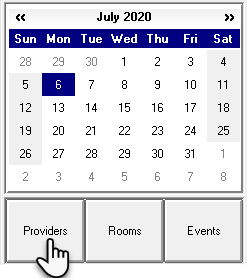
|
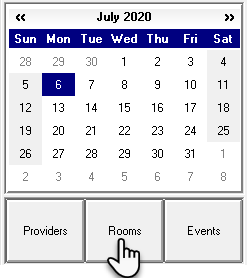
|
Choose which rooms and providers display in the Scheduler
NOTE: Un-checking the display option for a provider or room will also remove them from preset schedule book buttons. To add a Provider or Room back to your schedule book button, they will need to be marked as "display" in the provider or room settings. Hiding a provider or room from the schedule settings will remove them from all list options in the scheduler.
Select the button for Provider or Rooms. Deselecting a provider or room will remove them as a list or drop down option when
- Creating schedule views
- Scheduling an appointment

|

|
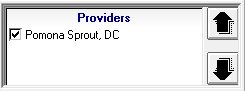
|
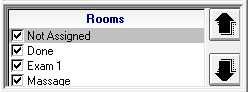
|