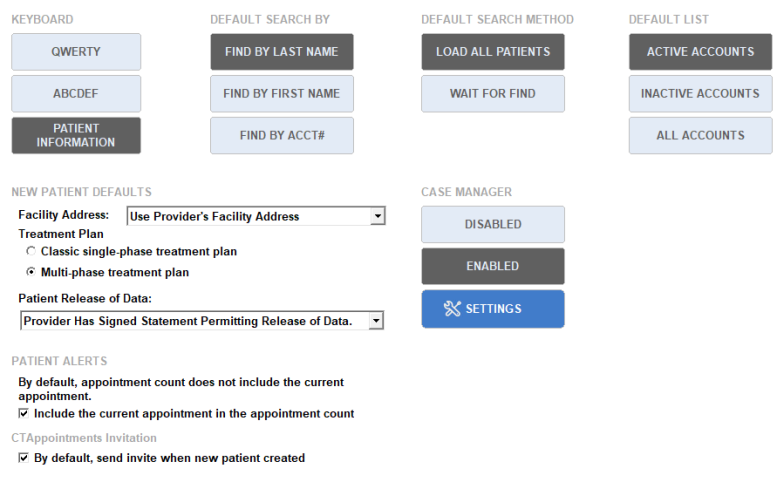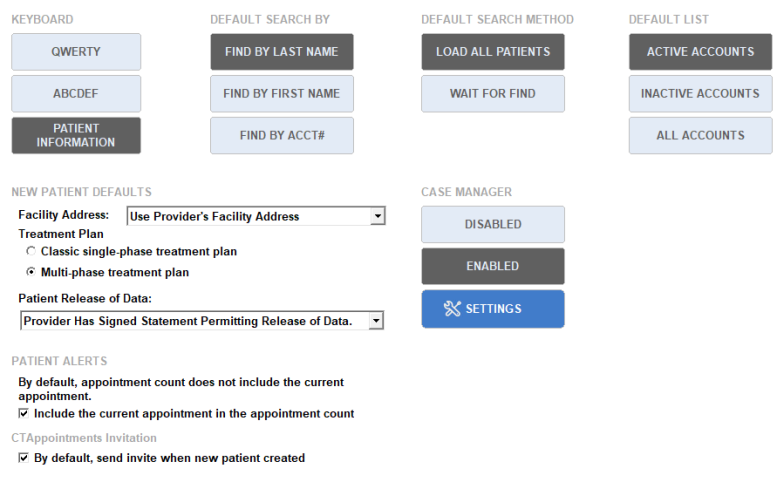Patient Management Setup
Click Setup in the upper right-hand corner of the Patient Management screen to configure your settings.
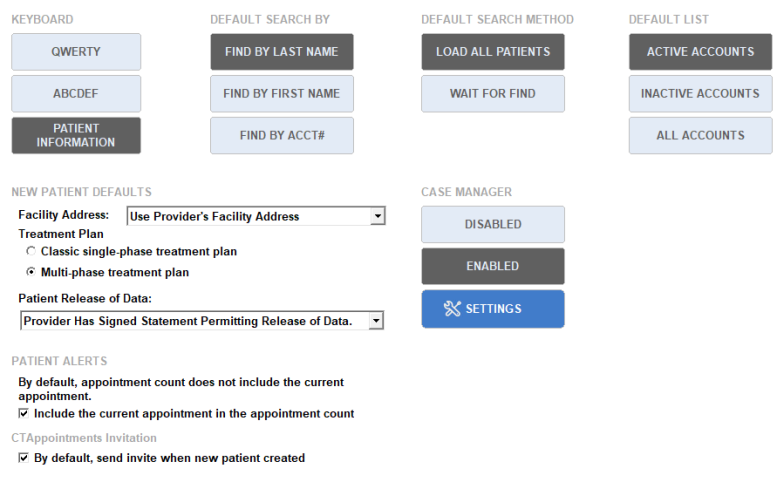
This option changes the default keyboard setup.
- QWERTY displays an on-screen keyboard like that of your computer keyboard
- ABCDEF displays an on-screen keyboard in order from A to Z
- Patient Info displays the patient’s information instead of an on-screen keyboard
This option changes the default search option selected in the Find By section. You can search by:
- The patient's last name
- The patient's first name
- The patient’s account number
This option changes the behavior of the patient list when searching. You can select:
- Load All Patients – All patients are loaded in the Patient Management screen, and you can search through patients by entering one or more numbers or letters of the patient’s name or account number. The patient’s name is highlighted when the first number or letter is entered that is unique to their name.
- Wait for Find – The Patient Management screen waits until you have entered letters or numbers in the Find field and you click the Find button. All patients with names or account numbers matching your entry appear in the patient list.
- Facility Address – Select the Facility Address that will be entered by default into new patient accounts. This address appears in the Condition tab of the Patient Information screen. Keep in mind that you can modify this address as each new patient is entered.
- Treatment Plan – Select a treatment plan default. You can choose to use a single-phase treatment plan or a multi-phase treatment plan.
- Patient Release of Data – This option is for use with EDI billing and will apply to all new patients. If you wish to assign release of information indicators for individual patients, Condition Tab.
This option controls the type of patients displayed in the Patient Management list.
- Active Accounts – The Patient Management screen loads a list of active patient accounts by default.
- Inactive Accounts – The Patient Management screen loads a list of inactive patient accounts by default.
- All Accounts – The Patient Management screen loads all patient accounts by default.
- Include the current appointment in the appointment count - By default, appointment count does not include the current appointment
- By default, send invite when new patient created - If this option is unchecked, new patients will not receive an invitation to register for CTAppointments upon creation in the software. Invitations can be sent manually from the CTAppointments application.
The Case Manager allows you to link patient accounts, add case types, and set the default case type from any screen in Patient Management.
Enabled – Select this option to enable the Case Manager. If you would like to link all accounts with identical names, click Yes when prompted. If you would like to do this manually, click No.
Disabled – Select this option to disable the Case Manager. If you would like remove all existing Case Manager links, click Yes. If you want the patient accounts to remain linked, click No.
Settings – Click this button to set your default case manager options. You can choose to use the default case records as well as copy the default case Tx notes, spinal listing, Tx plan notes, and default case insurance policies. Default case insurance policies will copy over most insurance information with the exception of authorization date, number of visits covered, and any data that is specific to specialties.
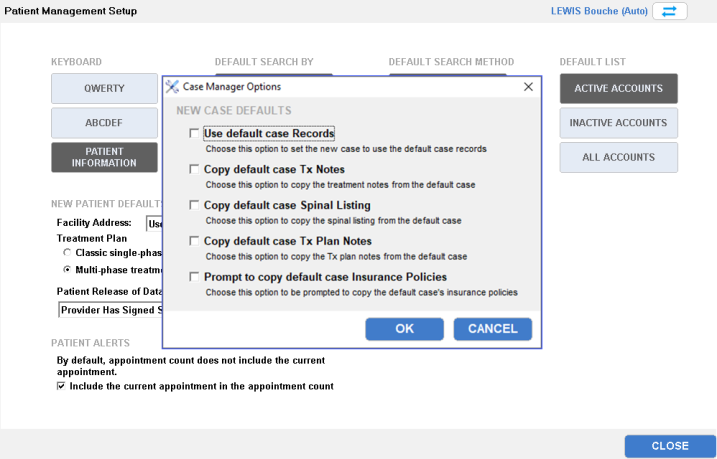
For more information, see Case Manager.