Chart Note Settings
There are two ways to access Chart Notes depending on which version of Provider you use.
From Provider (Basic)
- Open ChiroTouch Provider from the Launcher.
- Select a patient.
- Click Chart Notes.
- Click an option under Add/Modify Note. This opens the Chart Note Editor.
From Provider All-In-One
- Open Provider - All-In-One from the Launcher.
- Select a patient.
- Double-click the chart note section. This opens the Chart Note Editor.
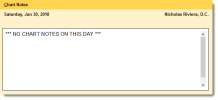
- From the Chart Note Editor, click the
 button to modify your chart note settings. The Chart Note Settings window appears.
button to modify your chart note settings. The Chart Note Settings window appears.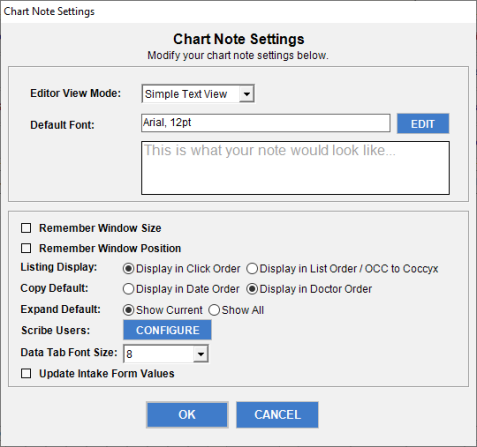
This feature allows you to switch between Full Page View and Simple Page View, described below.
Select Full Page View from the Editor View Mode drop-down menu to view the chart note editor in page layout format.
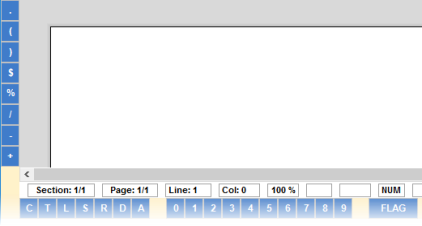
Select Simple Text View to view the chart note editor in simple text view.
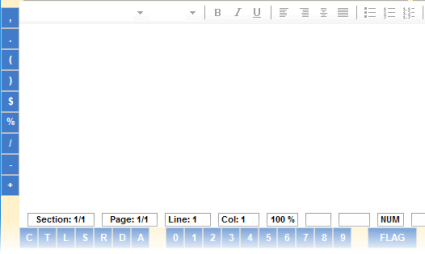
Other Settings
Default Font - Click the Edit button to change your default font style and size. A preview of your note appears below the default font field. When finished making changes to your settings, click the OK button. You will be prompted to select whether you wish to update all previous chart notes.
- Leave the Update Chart Notes check box cleared if you do not wish to update all previous chart notes. Then click the Update Font button. All macros will be updated, but the previous chart notes' font will not be changed. The status bar will display the progress of the update. When finished, click the Close button.
- If you would like to update all previous chart notes, select Update Chart Notes, and then click the Update Font button.
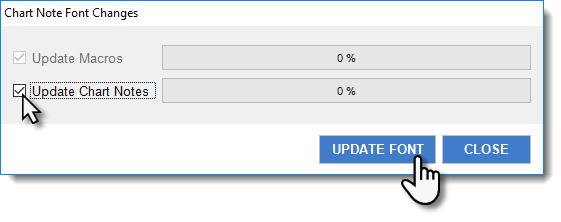
Both macros and previous chart notes will be changed. This may take awhile. The status bars will display the progress of the update. When finished, click the Close button.
Remember Window Size - Select this option if you would like the system to remember the size of the Chart Note Editor screen.
Remember Window Position - Select this option if you would like the system to remember the position of the Chart Note Editor on your screen.
Listing Display - Select Display in click order to display the listings in the order you click them. Select Display in list order / OCC to Coccyx to display the listings according to the list order.
Copy Default - Select Display in Date Order to view existing notes by date when copying. Select Display in Doctor Order to view existing notes by doctor when copying.
Expand Default - Select Show Current to only show the current folder by default when copying. Select Show All to show ALL folders expanded by default when copying.
Scribe Users - Click the CONFIGURE button to manage other users' access to scribe notes for you:
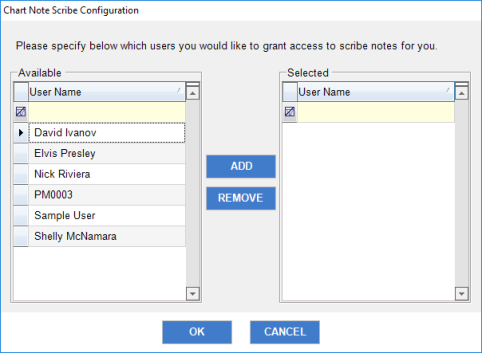
Data Tab Font Size - Use the drop down to change the font of the data grid to make it easier to read
Update Intake Form Values - Checking this button allows you to make changes to the CTIntake Premium patient answers that are imported into a chart note created using the BulletTouch macros. Changes to these CTIntake values are retained for future use and tracked in system auditing.