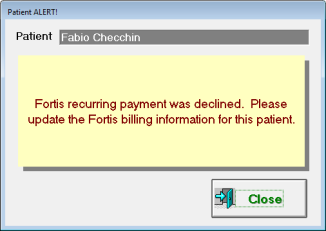Fortis Credit Card Payment Processing
IMPORTANT: These instructions apply only to ChiroTouch Version 7.2.9.0 and later.
With Fortis, you can experience the benefit of a fixed monthly fee from your credit card merchant services provider. You may also quickly and easily manage your customized payment schedules through Fortis' online portal. With one of the most competitive pricing models and high-quality service, Fortis can help your business save both money and time.
CRITICAL: If you were using the Fortis Connector tool with ChiroTouch prior to the 7.2.9.0 update, it is critical that you call Fortis before moving forward with processing payments. Fortis will need to remove software installed on the server that will cause duplicate posting if left in place.
- Update your software to 7.2.9.0 or later.
- Fortis will provide you with a number of API keys. Once you have these keys, log into the ChiroTouch Maintenance screen, and click Options.
- In the Merchant Services screen, click Setup.
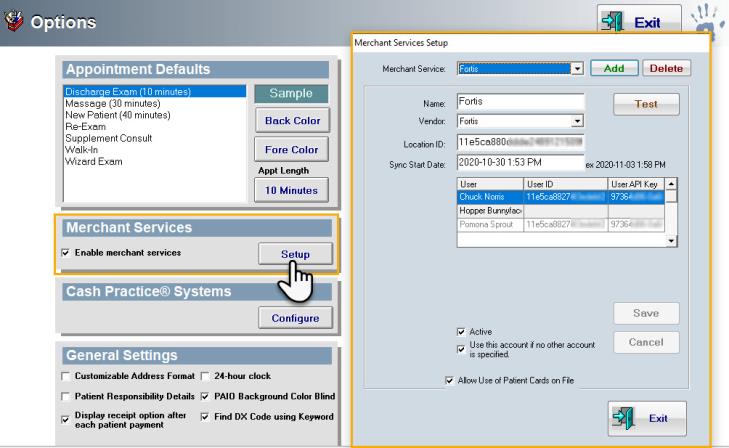
- Click Add.
- Enter in a name for your Fortis account.
- Select Fortis from the Vendor drop-down menu.
- Enter in the Location ID provided to you by Fortis.
- Set the sync start date and time to the day and time you wish to start syncing payments from Fortis into the ChiroTouch patient ledgers. This date will update every time payments are synced from Fortis to ChiroTouch.
- Configure your user and enter in your User ID and User API Key. These are provided by Fortis
- Click Save.
- Once you have entered the required information, click Test to test the account. A confirmation message will appear:
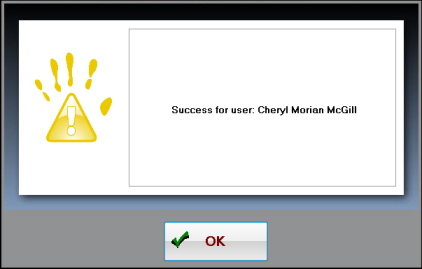
-
To use this account as the default account for all patients who do not have an alternate credit card processor specified, select the Use this account if no other account is specified checkbox.
CRITICAL: Setting the date and time in the past may result in duplicate payments syncing from Fortis to the ChiroTouch software or duplicate payments showing in the ledger if manual payments have already been posted. This date will update automatically every time payments are synced from Fortis to ChiroTouch. The Sync Start Date and Time is only manually changed when initially setting up Fortis as a merchant service.
As each Fortis account is location-based, you may only have one account per office.
Posting a Payment with Fortis
- Open the Front Desk
- Click Patient Mgmt
- Select your patient and click Ledger
- Click New>Payment
- Click Credit Card
- Select the Use Credit Card Processor checkbox if not already selected
- Select Fortis from the Merchant Account drop-down, if not already selected
- Enter in the amount to be collected in the Amount Collected field, and click Post Payment.The Fortis portal will load automatically and the resultant pop-up screen allows you to launch the Fortis portal (should you accidentally close it), or Sync All Payments.
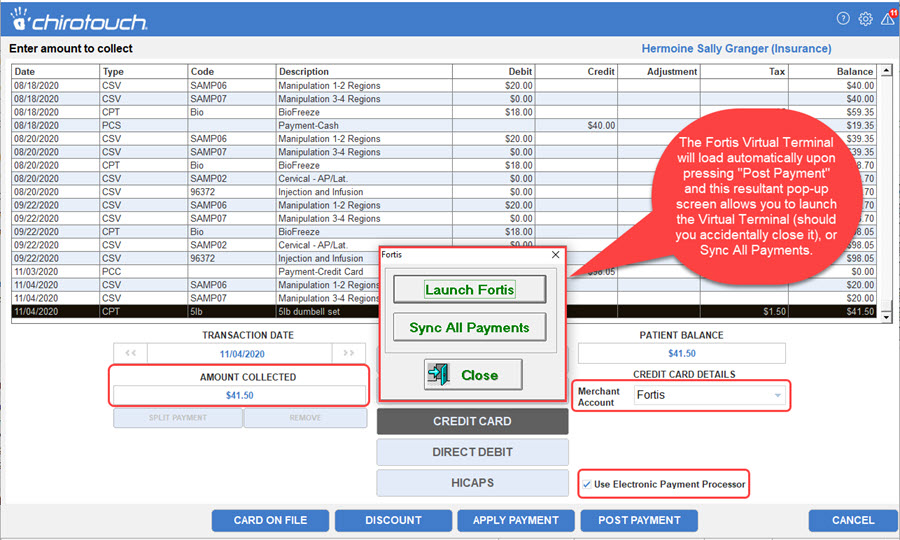
- The Fortis Virtual Terminal will launch automatically upon selecting Post Payment, and this patient's existing account will load, or a new account will be created. The transaction amount is passed into the Fortis Virtual Terminal automatically.
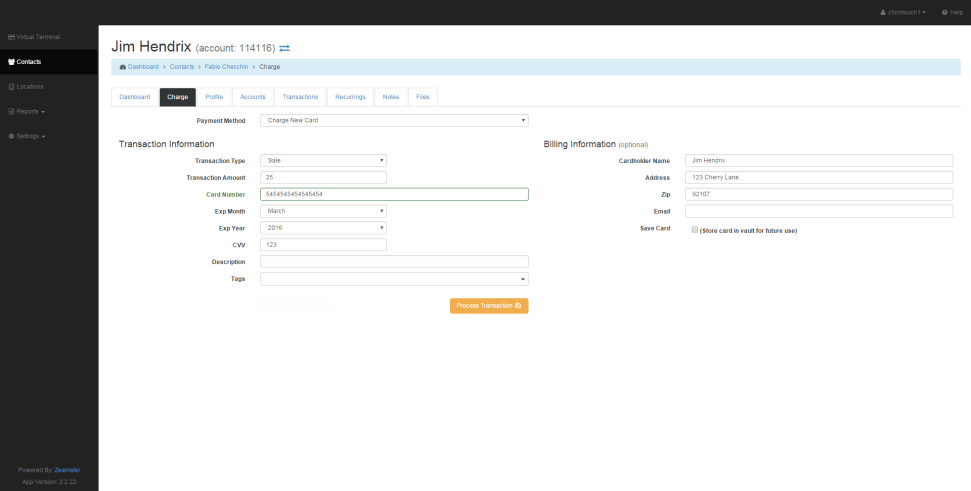
- Enter in the patient's credit card information and click Process Transaction. Transaction details will appear.
- From this Transaction Detail screen, you can email or print the receipt, or void the transaction.
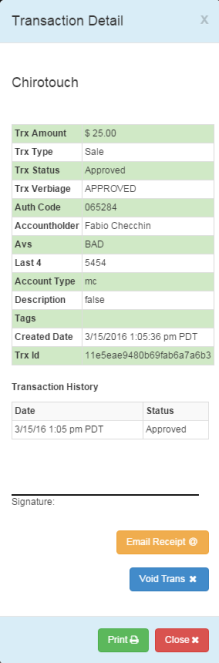
NOTE: Payments do not automatically sync to the patient ledger after being entered in the Fortis Virtual Terminal. It is not necessary to sync all payments every time a payment is posted. Each time the "Sync All Payments" button is pressed, all payments since the last sync will populate in ChiroTouch and the "Sync Start Date" will update in the Fortis setup screen found in Maintenance > Options.
Working with split payments
Processing payments is done directly on the Fortis Virtual Terminal and the payment is later synced to the ChiroTouch software once "Sync All Payments" is selected. For this reason, it is critical that payments are not split using the "Split Payment" feature until after the payment shows on the ledger.
To split a payment between patients
- Follow the steps above to process a payment in the Fortis Virtual Terminal
- Press Sync All Payments to bring payments into ChiroTouch
- Navigate to the patient ledger and double click on the payment line in the ledger to view the transaction details
- Select the Split Payment box select the account and dollar amount to pay towards the second patient. Continue these steps until the money is allocated properly and press OK.
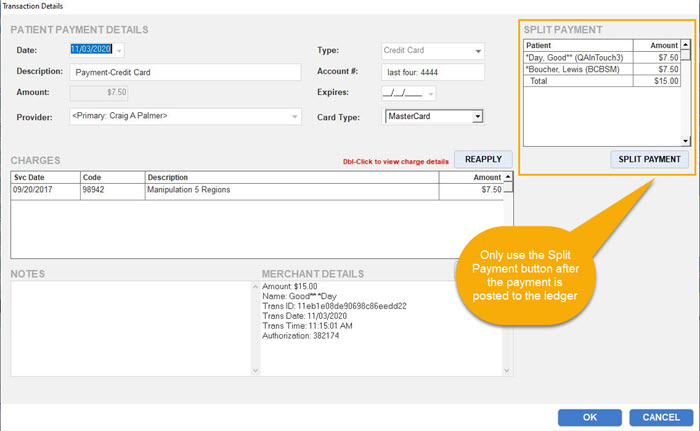
To launch the Fortis Virtual Terminal:
- Open the Front Desk
- Click Patient Mgmt.
- Select your patient and click Ledger.
- Click Tools.
- Click Fortis.
- Click Launch Fortis.
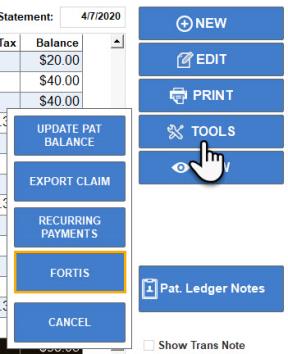
In the Fortis Virtual Terminal, you can:
- View a dashboard of stored accounts, recent transactions, and recurring billings.
- Process a credit card charge in the Virtual Terminal.
- Update your profile
- Add patient accounts.
- Review transaction specifics
- Add/edit recurring charges
- Add notes
- Manage locations
- Run transaction reports
To process a refund:
- Open the Front Desk
- Click Patient Mgmt.
- Select your patient and click Ledger.
- Click New>Payment.
- Click Credit Card.
- Select the Use Credit Card Processor checkbox if not already selected.
- Select Fortis from the Merchant Account drop-down, if not already selected.
- Enter a positive number in Amount Collected field and click Post Payment.
- The Fortis Virtual Terminal will open in a browser window.
- Change the Transaction Type to Refund.
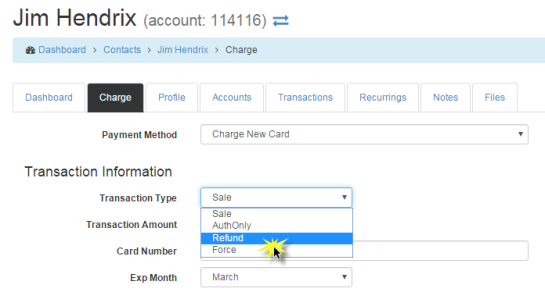
- Enter in any additional information and click Process Transaction.
You can process refunds via Fortis, but this refund amount will not be tied to a specific charge.
To void a transaction:
- Open the Front Desk
- Click Patient Mgmt.
- Select your patient and click Ledger.
- Click Tools.
- Click Fortis.
- Click Launch Fortis.
- Navigate to the Transactions tab and click on the transaction you would like to void.
- Click Void Trans to void this transaction.
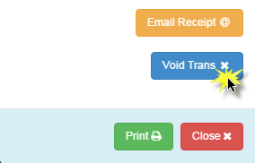
Once voided, the transaction's description will be adjusted to indicate that payment is voided. The original amount will be adjusted to reflect a 0 (zero) charge.
Once a credit card payment is processed, that line item cannot be deleted. A voided payment will simply be indicated on that line item.
You can print a transaction receipt from the Patient Payment details screen in ChiroTouch.
- Open the Front Desk.
- Click Pat Mgmt.
- Click Ledger.
- Click Tools.
- Click Fortis.
- Click Launch Fortis.
- Navigate to the Transactions tab and click on the transaction you would like to print.
- Click Print to print a receipt for that transaction.
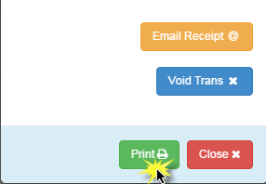
Set up recurring charges for your patients via the Fortis Virtual Terminal. If you have set up recurring charges for your patient, an alert will notify your front desk staff at patient's next appointment check-in that the patient's last scheduled recurring payment has failed.