Enabling Patient Self Check-In
Before moving forward with your options for the CT Sign-In application, determine whether some or all of your patients will use the application for self check-in. Answer this question: Do you want all of your patients to sign in this way, or do you want to allow only certain patients to process self check-in?
You may restrict patients from using the Sign-In application, or you may enable certain patients to use the Sign-In application. If you restrict a patient from using this application, the patient signs in at the front desk, just like your office handled incoming patients without the CT Sign-In application. Enabled patients are able to use the Sign-In application and enter subjective complaints.
The Self Check-In tab in the Front Desk application can be used to configure self check-in options, assign subjective forms, and link patient accounts. For instructions, Self Check-In Tab.
- In ChiroTouch, log in to the Front Desk application.
- Enter the Patient Management screen. Select a patient from the list.
- Enter the Patient Information screen, then tab to the Self Check-In screen.
- Select the option to Enable Patient Self Check-In.
- Select the option to obtain subjective complaints.
- Use the drop-down menu to choose the subjective form. This form will continue to display to the patient until you manually change it here.
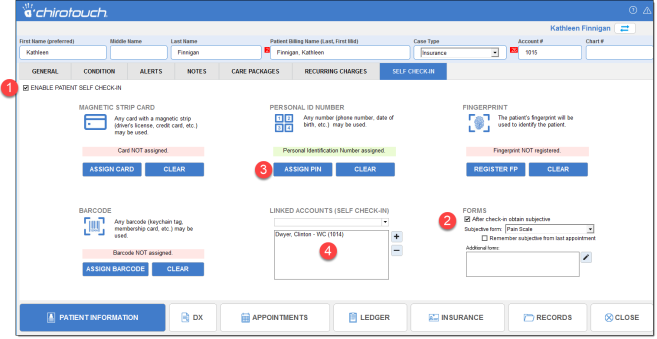
- Click appropriate Assign button to enter a PIN number, and/or obtain card, barcode or fingerprint data through a separate device at the front desk.
- Click Clear button to re-enter data with a new PIN number, card or barcode.
Patients may have multiple accounts for more than one case type. They may also have family members who visit your office. You may want to link these accounts so they appear on the CT Sign-In screen.
- Use the drop-down menu to select all family members or patients who are associated with the primary patient’s account.
- As you are entering check-in data for a specific patient, linking other patients’ accounts will only affect the patient whose information screen you are working in. You may want to set up the same parameters for the other linked patients.