Care Packages Tab
The Care Packages tab can be used to assign one or more care packages to a patient. Care packages are typically used for volume discounts, such as offering your patients a package containing 12 adjustments for the price of 10.
There are three different types of care packages. Visit, Service, and Max OOP (out of pocket).
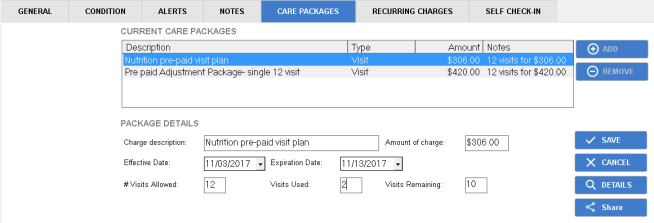
To assign a care package to your patient:
- Click the "New" button.
- Select a care package from the Available Care Packages dialog box. To create your list of care packages, see Care Packages for instructions.

- Click the "OK" button.
The Charge Details area of the screen fills in with the care package information. You can edit this information for your particular patient.
If you are adding a Visit care package for this patient:

- Enter a Charge Description and dollar amount for this care package. This information appears in the patient's ledger for these charges.
- Enter an Effective Date for when you would like the care package to be implemented, and Enter an Expiration Date for when you would like the care package to cease being applied to this patient. If there are charges from the past that you would like to be counted as covered by this care package, be sure to update the patient's balance. To update a patient's balance, go to their ledger, click the "Tools" button, and click the "Update Pat Bal" button. This updates any balances in the patient's history within the care package's effective date.
- Enter the number of visits allowed for this care package as well as the number of visits already used by this patient for this care package, if any.
- To count a visit only when it has been posted to the ledger, select the "Count visit only if a covered charge is posted" checkbox.
If you are adding a Service care package for a patient:
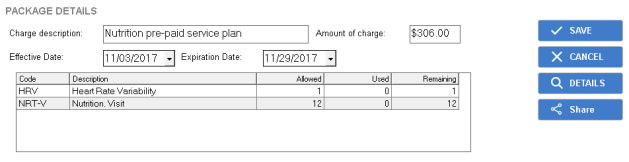
Assigning a Service-Based Care Package
- Enter a Charge Description and dollar amount for this care package. This information appears in the patient's ledger for these charges.
- Enter an Effective Date for when you would like the care package to be implemented, and Enter an Expiration Date for when you would like the care package to expire.
- As the patient uses their available care package services, the table here displays which services have been used, and how many are still available for use.
If you are adding a Max OOP care package for this patient:
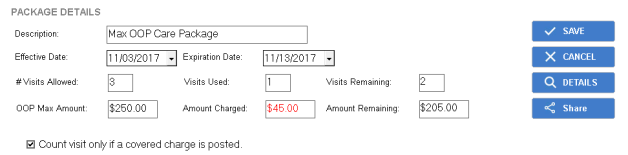
- Enter a Description for this care package.
- Enter an Effective Date for when you would like the care package to be implemented, and Enter an Expiration Date for when you would like for charges to stop being written off and for the care package to expire.
- Enter the maximum number of visits covered by this care package, as well as the number of visits already used by this patient.
- Enter the OOP Max Amount. This amount is the maximum amount of out of pocket expense you want to charge this patient. Once this amount has been met, the system automatically writes off the patient responsibility portion of charges covered by this package.
- To count a visit only when covered charges are posted, select the "Count visit only if a covered charge is posted" checkbox.
- Click the "Save" button to save this care package.