Care Packages
Care packages can be an important part of your treatment plan when striving to improve patient retention. This prepayment of services encourages your patients to stay with their treatment plan. Each care package type has been developed to address a different patient payment situation.
Visit - Visit-based care packages are pre-pay packages that allow you to set the patient portion of covered services to be written off until a specified number of visits have been reached.
Service - Service-based care packages are pre-pay packages that allow you to define the patient portion of covered services to be written off until a specified number of units of selected services have been reached.
Max OOP - With Maximum Out-of-Pocket care packages, the patient does not incur any up-front costs. This is ideal for situations where you and your patient are creating a treatment plan for the year. When you have estimated the patient responsibility for the year, you can offer the patient a discount on this total through a Max Out-of-Pocket care package. When the Maximum Out-of-Pocket expenses have been met, the system starts writing off charges until the expiration date is reached. This rewards the patient for remaining consistent and staying with their treatment plan.
Before assigning these care packages, you must first set them up in the Care Packages section of the Maintenance application.
Add a care package
- Log into the Maintenance application.
- Click Care Packages.
- Click the New button and then choose from one of the three following options:

- Click the OK button.
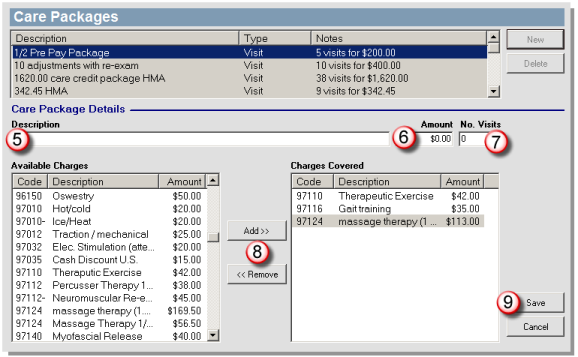
- Enter a description in the Description field of the Care Package Details area.
- Enter a dollar amount for your care package in the Amount or Limit field.
- If applicable to your care package type, enter the number of visits you would like this care package to cover in the No. Visits field.
- Use the Add>> button and <<Remove buttons between the Available Charges and Charges Covered lists to move charges back and forth and select the charges you would like to be covered by this care package. You may choose to include both patient charges and insurance charges in your care package.
- Click the Save button to save this care package. Your new care package appears in the Care Packages list.
Now that you have created these new care packages, they can be used as templates for your patients and customized appropriately. For instructions on setting up care packages for individual patients, Care Packages Tab.
Delete a care package
- Select the care package you would like to delete from the Care Packages list.
- Click the Delete button.
- A dialog box appears to verify the deletion. Click Yes to delete.
For instructions on printing and exporting your list of current care packages, Printing and Exporting.