Group Alerts
You can assign an alert to all patients or only all active patients quickly and efficiently by using the Group Alerts button. Access this option by clicking any of the Add buttons above the columns on the Patient Flow screen, or by clicking Patient Mgmt on the Patient Flow screen.
To assign a group alert:
- Click Group Alerts.
- Click Add.
- A Patient Alert(s) dialog box appears. Select Single Alert or Alert Package to choose from a list of either single alerts, or alert packages.
- Select one or more alerts from the list.
- Click OK in the Patient Alerts dialog box to add these alerts as a Group Alert. To add or remove group alerts after you close this dialog box, click Save to reactivate the Add and Remove buttons.
- Select your options in the Display Alert area.
- In the Who/When area, select to whom you would like to display the alerts. You may choose more than one option.
- In the Recipients area, select whether you would like to display this group alert to All Patients, or only Active Patients.
- Click Close to close this screen.
- Click Save to save your group alert.

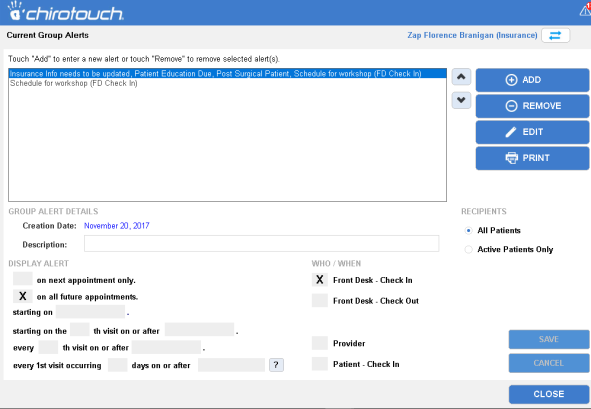
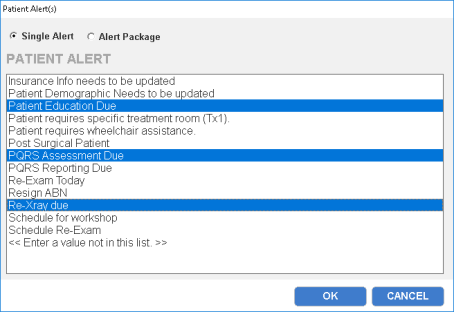
These options allow you to assign alerts based on a specific patient visit after a certain number of days. This allows you to assign a group alert to patients on different dates based on when their specific visits are scheduled.
The first option, starting on the nth visit after nth days, asks you to specify which visit you would like to assign the alert to, and on what day you would like the system to start counting down visits for each patient in the group.
The second option, every nth visit after nth days, can be used if you would like your alert to recur after a certain number of visits.
You can also print or export your list of group alerts. For instructions on printing and exporting your list, see Printing and Exporting.