Charges
Charge items are preloaded based on the information provided during system setup and training.
Each charge consists of two rows of charge details. The column headings define the contents of the two rows that represent each charge.
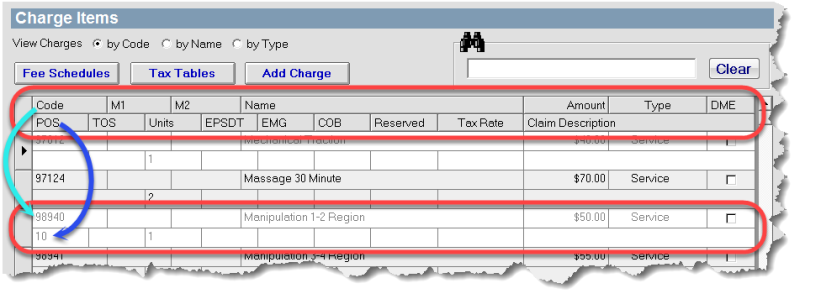
Searching the Charges List
Charge Items are searchable with a type-ahead capability. As you start keying in a word the list will begin populating with matches automatically. When done, click Clear to restore the full list.
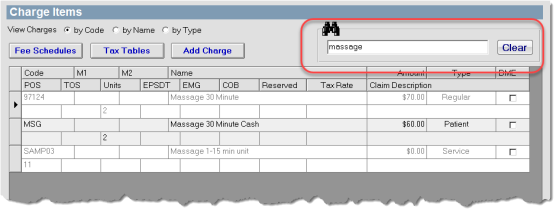
Adding Charges
Add new charges to the list by clicking Add Charge to open the Add Charge Item window:
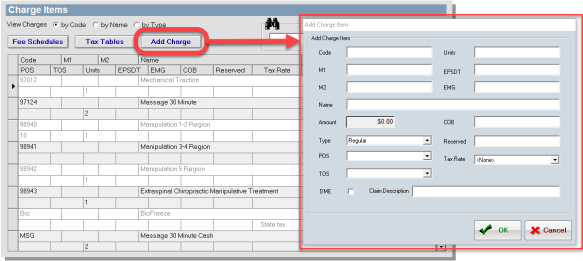
Then enter the following information:
- Code – Enter the charge code.
- M1, M2 - Enter any charge code modifiers.
- Name – Enter an applicable name for your charge.
- Amount – Enter the dollar amount of your charge.
- Type – Enter the type of charge. There are three types of charges to choose from:
- Patient Charge – A patient charge is not billed to an insurance company. The patient is responsible for the payment of this charge. The system does not include any patient charges when claims are billed.
- Service Charge – A service charge is a charge for service. Because a service is performed, a documented office visit is required. This type of charge is billable to the patient’s insurance.
- Regular Charge – A regular charge is a charge that does not require the patient to be present at the office to receive care. For example, a patient requesting a copy of their records would incur a regular charge. This type of charge is billable to the patient’s insurance.
-
POS – Enter your place of service in this box. This code appears in box 24B of the HCFA form. ChiroTouch supports the following POS to be submitted electronically.
- 11 – Office.
- 12 – Home.
- 02 – Telehealth Provided Other than in Patient's Home - added in version 7.2.7.1.
- 10 – Telehealth Provided in Patient's Home - added in version 7.2.11.0.
NOTE: The Reserved field corresponds to box 24J (or 24K in CMS-1500 [12-90]) of your HCFA form. If a value is entered in this field, the 24J value for this specific charge overwrites any other 24J values provided in the ChiroTouch system.
When finished, click the OK button.
Editing Charge Item Amounts and Modifiers
You can edit charge item amounts and charge code modifiers for all fee schedules at once. When you edit the amount or charge code modifier (M1, M2 columns), then click off of that charge item line, you will be prompted to confirm that your changes are updated appropriately in each fee schedule.
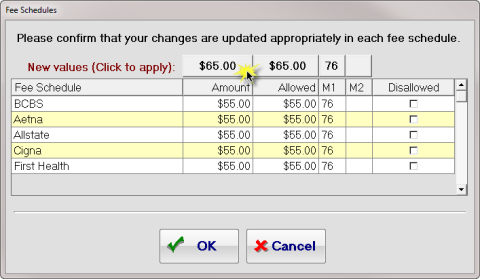
If you wish to apply the new values to all fee schedules, click the buttons next to New values (Click to apply) to update them automatically.
If you wish to use different amounts or codes in individual fee schedules, edit the fields in the appropriate columns of each fee schedule. Check the Disallowed box to disallow the charge.
When finished, click the OK button.