Your ChiroTouch Quality Center
If you do not wish to fulfill your Quality reporting solely through G-coded claims, you can contribute to your Quality reporting and your CPS by reporting Clinical Quality Measures (CQMs) to Medicare and Medicaid Services (CMS). The ChiroTouch Quality Center provides you with the ability to record CQM information for each patient and visit with regard to the quality measures you have chosen to fulfill.
CRITICAL: When using this method of Quality reporting, within each reporting period you must select a minimum of six measures that best fit your practice, and these six or more must include one Outcome measure.
If you do not accumulate a denominator for six measures, CMS will assess the measures where you submitted data. You will not incur a penalty if you do not meet data completeness due to your scope of practice.
New Quality Reporting Center
Watch this short video to find out about the Quality Center.
To access the Quality Center and enter a patient's CQM information:
- Launch the Patients application from the CT Launcher.
- Use Find to access the patient information.
- Click the Appointments tab and select the desired appointment from the list.
- Click the Quality Center link in the left navigation panel to open the Quality Center window.
- Navigate through each quality measure for the selected patient by clicking on each measure in the Quality Measures list, and filling out the respective information for that measure.
- Use the Save button to save the information as you are creating each CQM record. When done, click Finish.
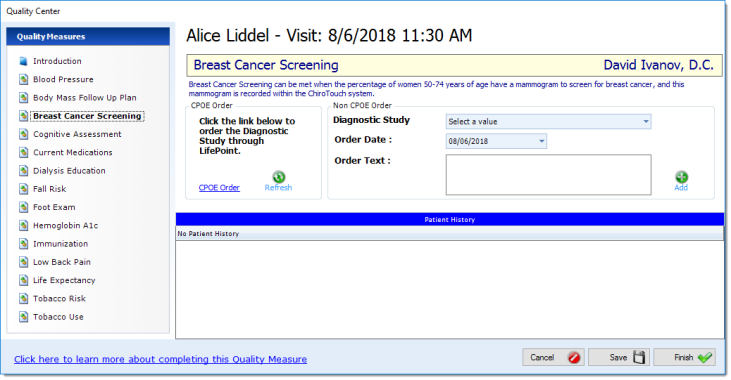
NOTE: The CQM data recorded here will be reported to CMS later using the QPP Dashboard.