Quality Reporting through Claims
To maintain compliance for the Quality Payment Program (QPP), qualifying providers (seen note below) can add G-codes to all Medicare claims submitted throughout 2024.
IMPORTANT: Review the call-outs here about the G-code reporting-period requirements for claims.
ChiroTouch provides you with a quick and simple means to accurately report on these outcomes and assessments using G-codes. This page will explain how to obtain and install the QPP G-code macros so that you can use G-codes in your chart notes, and thus ultimately include them in your claims.
1. Delete the older PQRS 2015/2016 Macros
If you have these macros currently, delete them from your system.
2. Download the Quality Payment Program Macro Set
- Log in to www.MyChiroTouch.com, navigate to the Support page, and click the Quality icon.

- Click the Click here to download the Quality Payment Program macro set link.
- Your operating system will open a dialog box indicating that you have chosen to open a file, Quality Payment Program.xml. Click Save File.
- Verify that the file is saved to your computer.
3. Import the QPP Macro Set
- Open the Macros Setup Tool from the Chart Note Editor in the Provider All-In-One application.
- Click Import.
- Your operating system will open a dialog window. Select the file that you downloaded in step 2 above (Quality Payment Program.xml). Click Open.
- Your software will open a dialog box. Select Quality Payment Program and click OK.
IMPORTANT: Do not rename the Quality Payment Program macro set.
4. Download the Quality Setup Tool
- Log in to www.MyChiroTouch.com, navigate to the Support page, and click the Quality icon.
- Click the Click here to download the Quality Setup Tool link.
- Your operating system will open a dialog box indicating that you have chosen to open a file, Quality Setup Tool.exe. Click Save File.
- Verify that the file is saved to your computer.
5. Run the Quality Setup Tool
- Double-click the Quality Setup Tool.exe file.
- Your software will open a Quality Setup Tool window, and populate your Server and Database names in the respective fields.
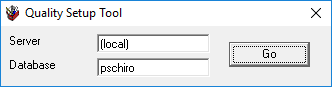
Verify that the Server and Database values are correct: Open the Front Desk application and look at the top title bar. Your server name and database name appear in parentheses.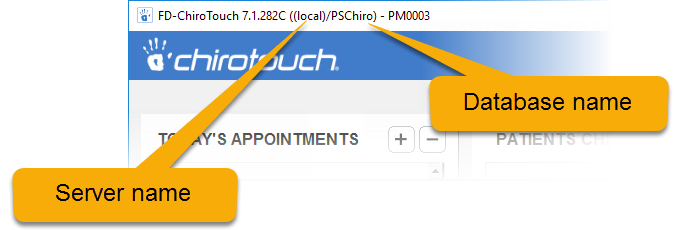
- Click Go. Your software will then open a dialog box indicating that setup is complete. Click OK.
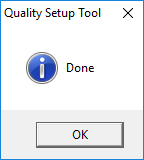
- Close the Quality Setup Tool dialog box.
For reporting purposes, each G-code has a $0.01 charge amount associated with it. Medicare accepts this charge in all states and adjusts for the $0.01 when processing it.
If you already have a Medicare fee schedule set up in the Maintenance application and associated with your Medicare Part B patients in the Front Desk application, the Quality Setup Tool will automatically implement the adjustment for the G-code charge amount ($0.01) on the ledger of each associated patient.
If you do not have a Medicare fee schedule set up:
- Use the Maintenance application to set up a Medicare fee schedule.
- In the Front Desk application, assign the Medicare fee schedule to each of your Medicare Part B patients via the Fee Schedule drop-down menu in the Pat. Info window.
- Run the Quality Setup Tool again and your software will automatically implement the adjustment for the G-code charge amount ($0.01) on the patient's ledger.
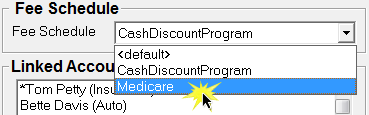
In the Provider All-in-One app, use this macro set to easily attach the appropriate Quality G-code(s) and narratives into the assessment section of your SOAP notes during every Medicare Part B patient visit.
- In the Chart Note Editor, select Quality Payment Program from the Set Name drop-down menu.
- Click Save. Your software will list the G-codes that correspond to the macro buttons you selected on the printed or electronic CMS form 1500 in box 24D.
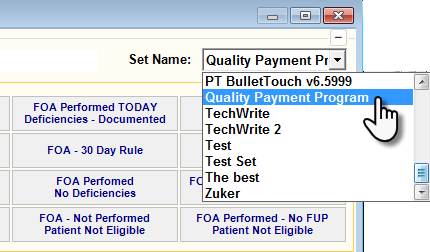
When the time comes to use your Quality Payment Plan macros, click the appropriate macro buttons (one from the Measure 131 group and one from the Measure 182 group) , and select the appropriate details if your software prompts you to enter more information. Your software will populate the G-codes and description in the text field below the macro buttons. See the example directly below.
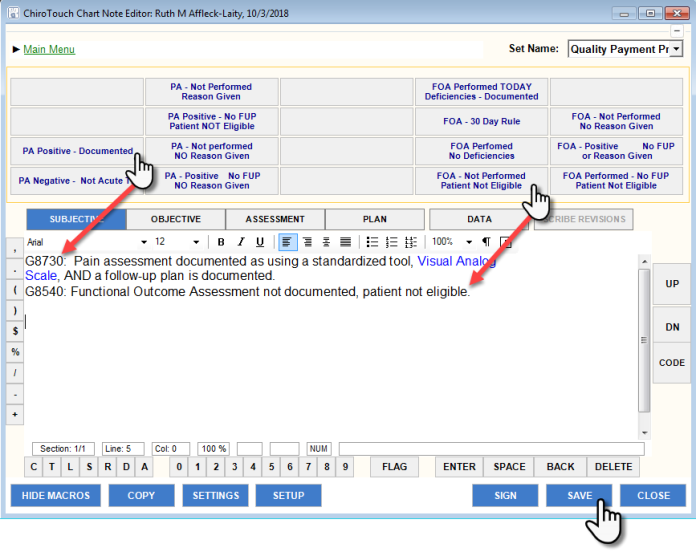
Have your patients complete a Functional Outcome Assessment once every month at minimum and on every initial visit or new diagnosis. If you use the SALT feature, you should delete the previous Assessment note and start a new one for each Medicare Part B patient.
Measure #131. Pain Assessment (PA) and Follow‐Up Plan (FUP)
| Measure # 131—Pain Assessment and Follow-up | |
| Required Provider Action | Code |
| Pain assessment documented as positive using a standardized tool AND a follow-up plan is documented | G8730 |
| Pain assessment using a standardized tool is documented as negative, no follow-up plan required | G8731 |
| Pain assessment documented as positive, follow-up plan not documented, documentation the patient is not eligible for a pain assessment using a standardized tool | G8442 |
| Pain assessment documented as positive, follow-up plan not documented, documentation the patient is not eligible | G8939 |
| No documentation of pain assessment, reason not given | G8732 |
| Pain assessment documented as positive using a standardized tool, follow-up plan not documented, reason not given | G8509 |
Measure #182. Functional Outcome Assessment (FOA)
| Measure # 182—Functional Outcome Assessment | |
| Required Provider Action | Code |
| Functional outcome assessment documented as positive using a standardized tool AND a care plan, based on identified deficiencies on the date of the functional outcome assessment, is documented | G8539 |
| Functional outcome assessment using a standardized tool is documented; no functional deficiencies identified, care plan not required | G8542 |
| Functional outcome assessment using a standardized tool is documented within the previous 30 days and care plan, based on identified deficiencies on the date of the functional outcome assessment, is documented | G8942 |
| Functional Outcome Assessment NOT documented as being performed, documentation the patient is not eligible for a functional outcome assessment using a standardized tool | G8540 |
| Functional outcome assessment using a standardized tool not documented, reason not given | G8541 |
| Functional outcome assessment using a standardized tool not documented, reason not given | G8543 |
| Not listed | G9227 |