Macro Manager
The Macro Manager allows you to drag and drop macro buttons from one menu to another and from one set to another. If the button you are copying contains charges or diagnosis codes, they will also be copied over.
To open the Macro Manager:
From the Chart Note Editor, select the macro set you wish to edit.
- Click Setup.
- Below "Macro Manager", click Open.
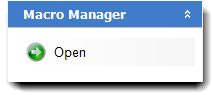
To edit a macro set:
- Select a menu to copy buttons from in the "From" set.
- Drag a button in the "From" set to an empty button in the set you are editing.
IMPORTANT: Red menu buttons can only be dragged and copied over to the same macro set. Blue text buttons can be copied to any other macro set.
NOTE: To copy a menu button to a different macro set, create a red menu button with the same or similar name on the "receiving" macro set. The text buttons will be blank in the new menu button. Once completed, open the macro manager and set that menu button on the top "receiving" set so the blank buttons are visible and change the "From" set to the menu you wish to copy so the blue text buttons within are visible. Drag and copy over the blue text buttons within the original menu to the new blank menu page in the receiving macro set.
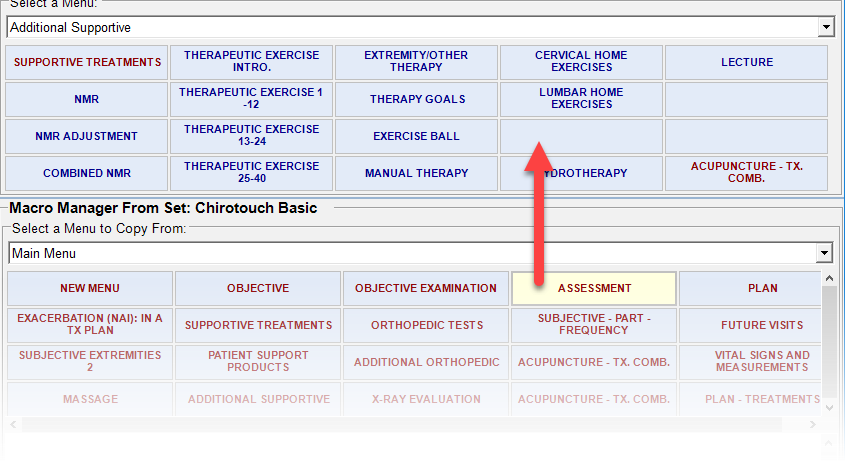
You can change the "From" set by clicking Change From Set and selecting a macro set.
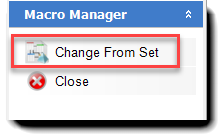
Click Close below "Macro Manager" to close the Macro Manager.