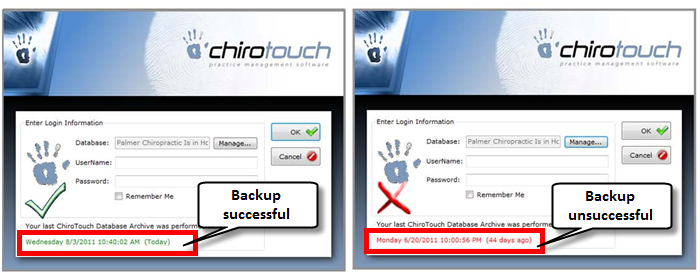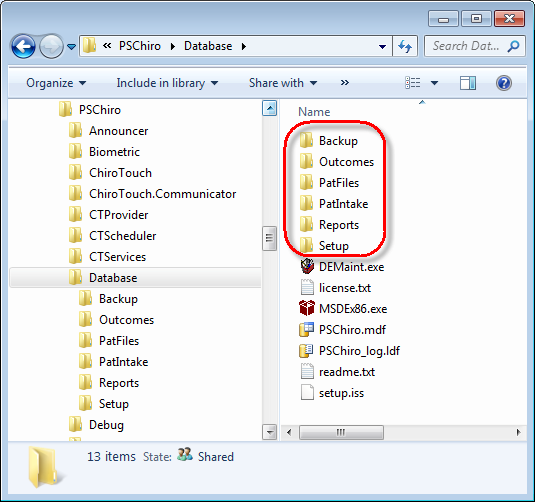Backing Up Your ChiroTouch Data
Backing up your data is vital to your business. Your data grows exponentially as your business grows, making data protection more and more vital over time.
Many users make the mistake of taking the stability of their system and applications for granted until they lose their data in a computer crash, catastrophic hardware failure, fire, equipment theft, or other event such as a cyber/ransomware attack. Lost information can lead to major problems, particularly for doctors of chiropractic and medical doctors who must comply with HIPAA requirements. Data recovery may not be possible; where it is possible, it can be quite expensive. Don't put yourself at risk—protect your data with regular backups.
The purpose of this topic is to provide information on the backup process so you can work with your qualified IT technician to create a backup plan for your practice. If you need help, see this page for instructions.
Check the Date of Last Archive and Manually Back Up Data to an External Source
At the time of your initial installation, ChiroTouch Support created a scheduled task on your server. This scheduled task archives your ChiroTouch database files, saving them in a folder on your server computer.
Although this scheduled task was configured by ChiroTouch Support, it is your responsibility to ensure that your backups are current, complete, and tested. Consult with your IT vendor to outline a plan with you regarding the process and frequency of this testing. You may have files backed up, but if the files in your backup are corrupt, they will not serve their purpose, and data loss is inevitable.
Complete a data backup by saving the archived database files and patient records from your server to an external media source such as an external hard drive, or ChiroTouch's CT Secure service. Again, it is your responsibility to complete this step or risk losing all your data.