ePay's Linked-Account Payment Options
You can also create ePay statements for linked accounts. With linked accounts there is one primary account and one or more secondary accounts. This is referred to in ePay as a "group" of accounts (notice the primary account is marked with an asterisk in the example below taken from the Front Desk's Patient Information screen):
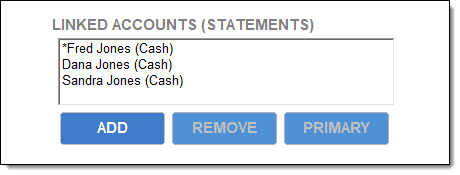
IMPORTANT: All group members must be ePay enabled, with their settings as described here.
You can create ePay statements from the primary account's ledger and also from any of the secondary/child accounts' ledgers, with the following differences:
- From the primary account, you can create both group ePay statements and individual ePay statements (for the primary only)
- From a secondary account, you can create only group ePay statements; the ledger does not permit individual ePay statements for secondary accounts
In either case, statement notifications will be sent only to the primary account's email and cell phone.
To create a group ePay statement from the primary patient's Ledger, you select to print an ePay statement for this patient. You will then see the following dialog pop up:
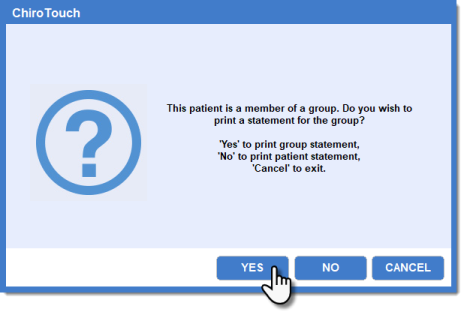
NOTE: If you click"No", this will produce the statement type described in ePay's single-account payment options. This page covers the scenario of you clicking "Yes".
Group ePay Statements
Only the primary-account patient receives the email/text notification, and it is in the primary's Online Statements account that the balance for all members is shown. Once logged in, the they can include or exclude the other patients' balances in the payment. As with single-account statements, the patient is presented with three payment options:
- Paying the full amount means just that, paying the entire balance for all accounts.
- Paying a partial amount allows the patient to pay only for specific charges among all accounts. By default all charges are selected. The patient simply deselects any charges they don't want to pay at that time.
- Paying a custom amount allows to the patient to enter a custom amount to pay toward each account's balance.
NOTE: If any of the patient accounts in the group are carrying a zero or negative balance , they will not appear in the group statement.
This is the default selection. The patient can pay off the entire balance easily. They can also click Show Details for a closer look at the statement:
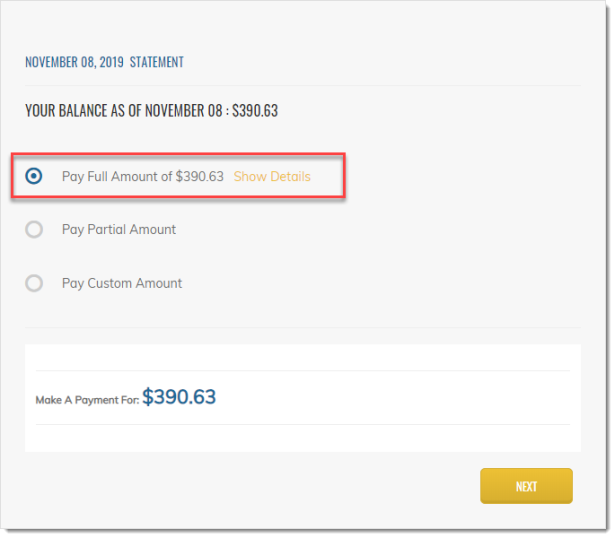
If a patient wants to pay a partial amount based on a charge by charge basis, they use this option. The charges are arranged chronologically, not by account. They can deselect any charges they don't wish to pay at this time:
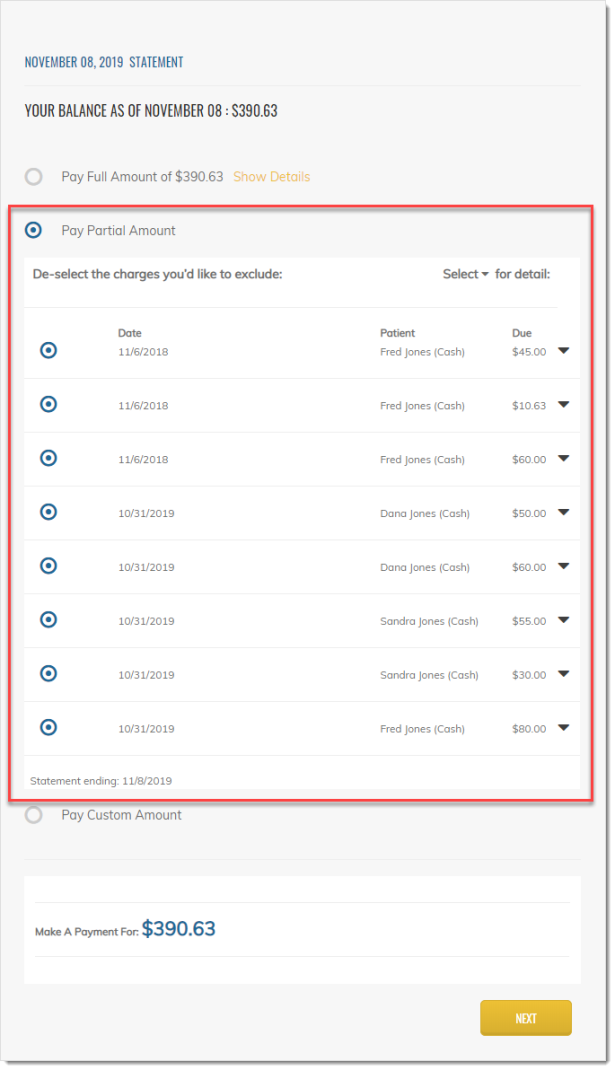
To pay a custom amount, just replace any balance here with a lower dollar value. As with single-account online payments, these are applied to the accounts' ledgers on a First In, First Out (FIFO) basis:
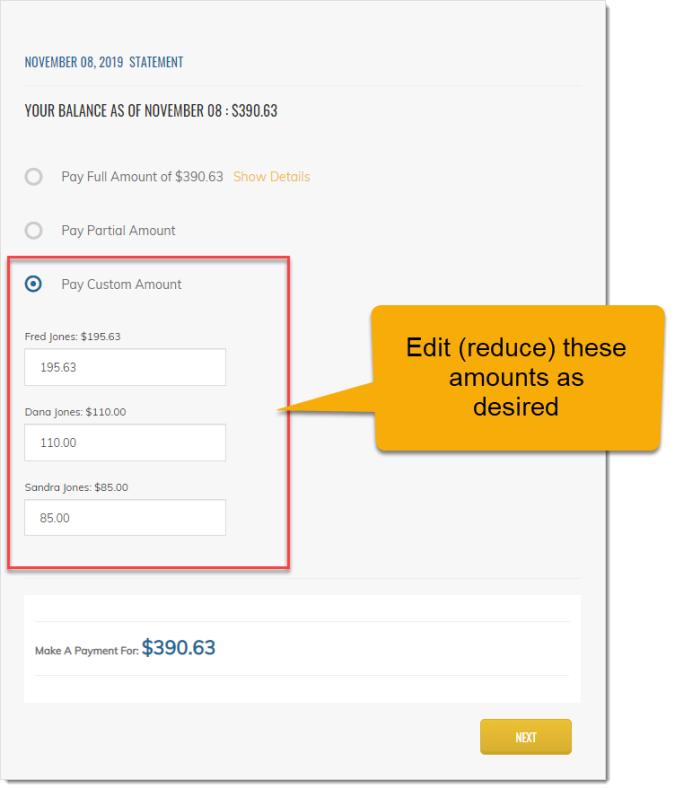
Once selections are made, the patient can then review the final amount displayed at "Make a Payment for". Then they click NEXT, which opens the standard payment screen.