The Online Appointments Site
The Online Appointments site is designed to be intuitive and self-guiding for your patients. This section provides you with an understanding of the patient experience. The key events are:
- First-time visit (explained below)
- Booking an appointment (see here)
- Password change , e.g. dealing with a forgotten password (see here)
The information throughout this section uses examples from a standard PC or Mac web environment, but mobile users will experience a similar look and the same work flow.
Patient's First-time Visit
At their first-time visit, a patient will see one of two things depending on whether they were invited by your clinic via email or found the link to the site on your practice's web page:
When the user clicks the link in your invitation email, their browser will open to your Online Appointments web site.
Invitation email example, with link:
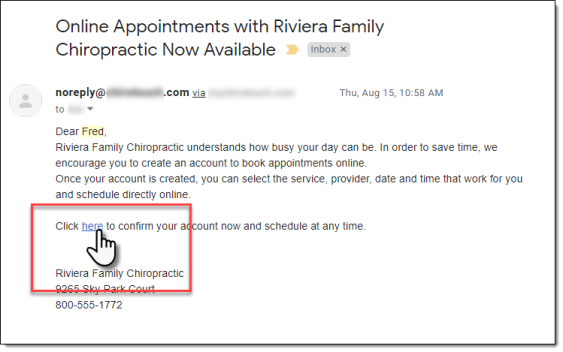
Because the patient is already in your system, CTAppointments created a web account for them automatically when you invited them. The patient will only need to create and confirm their password for Online Appointments when they land here. So, at first visit they will find the screen below where they need to enter a password of at least eight characters, then confirm that password, and click Submit:

The patient will then see a greeting letting them know that their setup has been successful and they can now book their own appointments.
NOTE: Under "Contact Us", the practice name and address information is a link to Google Maps and will show the patient a map of your location practice's location.
The site will not know who the user is and will simply display the basic login screen. All first-time users will need to click the "First time user?" prompt in order to register:

The registrant will need to fill in the information below (all fields are required), then click Register:
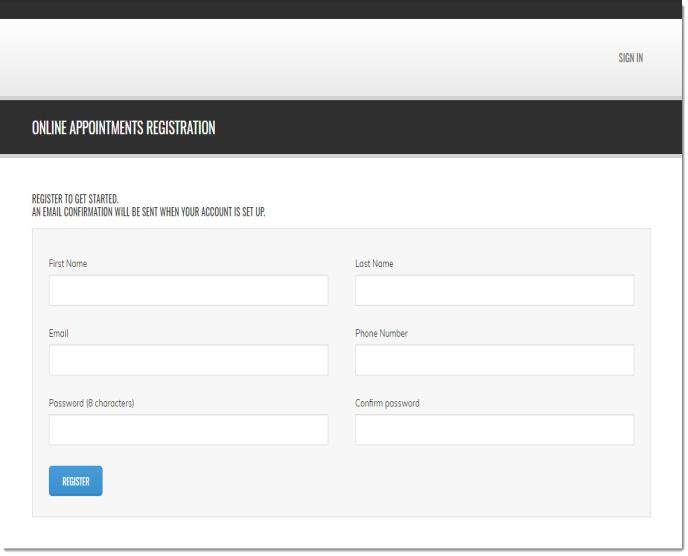
The registrant will then see this screen, which is the same main page as for linked patients. However they will not be able to book appointments yet and they will instead see information about the state of their account:
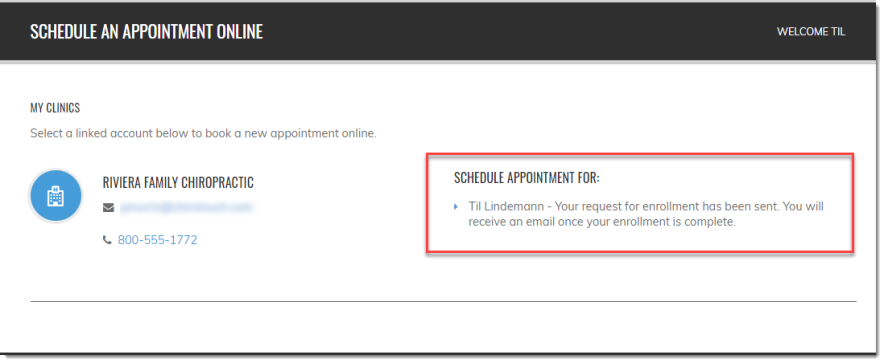
NOTE: Patients (and prospective patients) who register here will appear in the Patient Access screen's Patient Enrollment Request list.
Patients Can Be Enrolled With More Than One Practice
Patients can be enrolled with more than one practice's CTAppointments program. If your patient is also a patient of another ChiroTouch practice that uses CTAppointments, this other practice can send them an invitation to enroll. Or, your patient may request enrollment through a link on the other practice's web site.
Because the patient already has an account and password for the Online Appointments site, when they receive an invitation email from this other practice and click the link, they will not need to create a password and will instead be presented directly with the login screen, seen here.
Once logged in, the home page will display your practice listed along with any other practices the patient has enrolled with. From there they can choose which practice to book an appointment with.
For Clients with Multiple ChiroTouch Licenses
The Online Appointments service is based on the Client ID: one Online Appointments service per Client ID. Clients with multiple licenses can take advantage of this feature.
Canceling and Rescheduling Appointments Made Online
To cancel or reschedule appointments made online, the patient must call your office.