Visit Purpose
In this screen you specify the various Visit Purpose types for which patients can book their appointments in your Online Appointments web site. CTAppointments will pull its initial data from the Maintenance application's Purpose of Visit list. From this list you can select as many types as you need.
For each visit purpose you want to include, click its Edit button. There you can set it to be available and make additional modifications to the visit purpose.
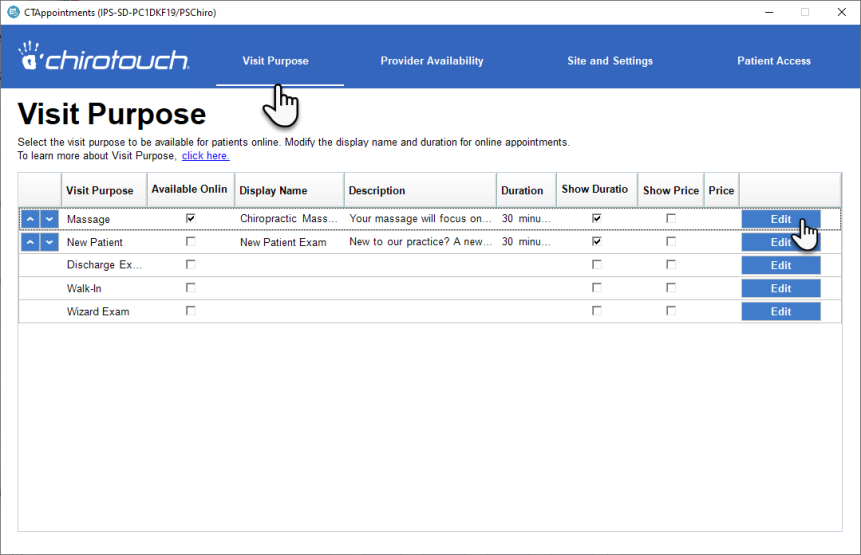
To include a visit purpose:
- Click its Edit button to open the edit screen.
- Enter a different display name if desired. Note that the default name is the same as is used already in ChiroTouch.
- Enter a description if desired. This is optional.
- Enter a duration. To show the duration online, check box for Show Duration Online
- Select the "Available to CTAppointments" checkbox.
- If you want to display a price for this visit, select the "Show Price Online" checkbox and then enter a price.
- Click Save. This will save your changes and return you to the main Visit Purpose screen.
Repeat the above for all desired Visit Purpose types.
Visit Purpose Edit screen:
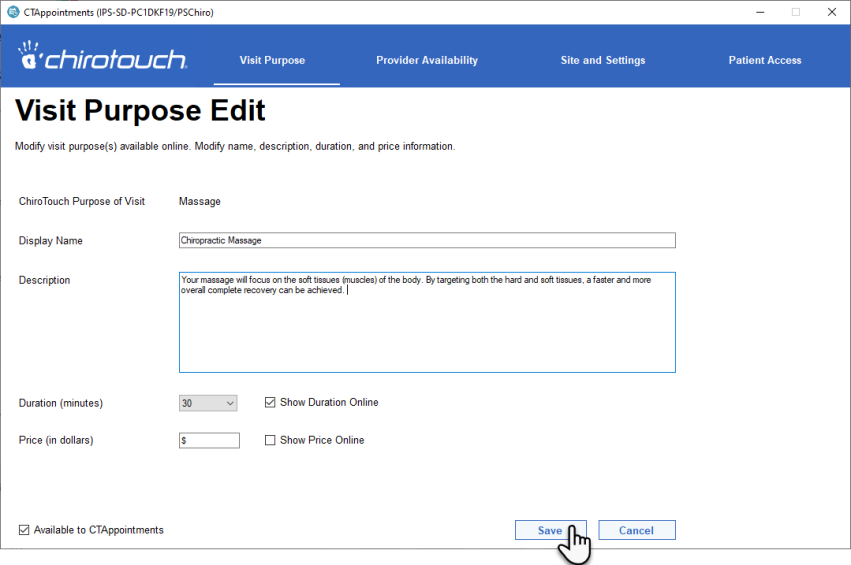
Using the ordering-arrow buttons at the left of each visit type you can change its order among the list. By doing this you are configuring the display order in the Provider Availability screen and of the "services" in your Online Appointments web site.
For example, clicking Exercise Session's up-arrow once will move it up, directly below Allergy Test:

NOTE: The first time you use CTAppointments you will not see these arrow buttons. They only appear for a visit purpose once you configure it for CTAppointments, which means you have at least given it a display name. To do this, you first click its Edit button and enter a display name. When you save this change, the visit purpose will then have the ordering arrows.
Adding of new visit purpose types must be done through List Maintenance in the Maintenance application.