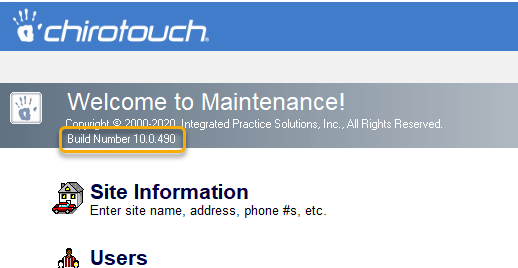Overview of the Maintenance Application
To access ChiroTouch Maintenance, access the ChiroTouch Launcher and click the Maintenance icon:
![]()
Click any of the icons or descriptions in the Maintenance start-up screen to enter these areas of the application and configure your information. In the upcoming topics, we will explore each section of the ChiroTouch Maintenance application and explain how to use the tools in each section.
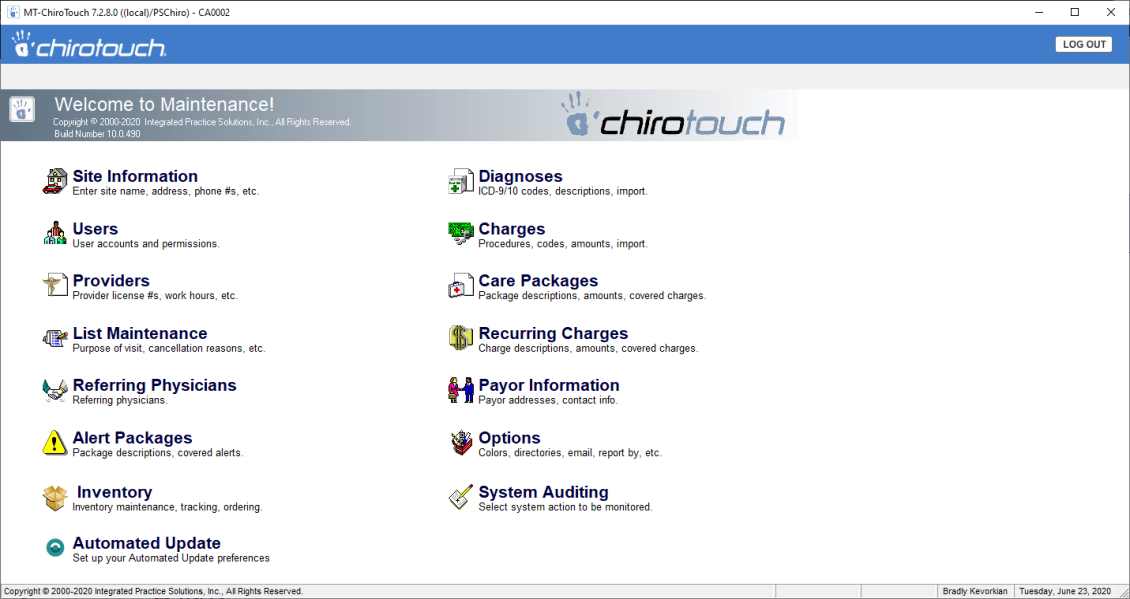
The Maintenance application consists of 13 separate sections, each containing tools related to that section. Use these sections to add the following information about your practice:
- Site Information – Add your office’s contact information in this section.
- Users – Add your ChiroTouch users in this section, and set security options for each user.
- Providers – Add detailed provider information and set up your providers’ schedules.
- List Maintenance – Add and delete list items used throughout every application in ChiroTouch.
- Referring Physicians – Create your list of referring physicians.
- Alert Packages – Create a package of patient alerts stored for future use.
- Inventory – Maintain a list of vendors and vendor products, and set low inventory alerts.
- Automated Update – Subscribe to automated ChiroTouch software updates.*
- Diagnoses – Edit the entire list of diagnoses available when diagnosing your patients.
- Charges – Manage your list of charges and fee schedules.
- Care Packages and Recurring Charges – Create specific packages and recurring charges used for your patient billing.
- Payor Information – Create a list of all of your payors, or those companies who are responsible for paying your claims.
- Options – Edit different setup options, including your appointment colors and e-mail setup.
- System Auditing – Set up auditing options to audit specific user actions and generate reports on these actions.
* The client must meet certain requirements in order to quality for this feature. See the Automated Update page for details.
NOTE:
To ensure that the changes made in the Maintenance application are saved properly, please shut down all open ChiroTouch applications within your office before making changes in the Maintenance application.
Software Build Displayed
The Maintenance application displays the current software build number upon which this ChiroTouch release (seen in the window heading) is based.